Integration with Data API¶
Overview
In this topic, you will learn how to use the Data Product via REST API. This guide offers step-by-step instructions for accessing and integrating the Data Product through REST API.
Scenario¶
Considering that the 'Product Affinity' Data Product fully meets your use case needs, you will now build a data application that generates valuable insights for the marketing team. These insights will empower them to create personalized promotions, enhance customer engagement, and drive additional business growth.
Quick concepts¶
Before diving into the detailed steps, let’s cover some key concepts that will help you grasp the essentials:
- Data API: An interface that allows applications to programmatically access and manipulate data stored in a database or Data Product, enabling seamless integration and interaction.
What do you need to get started?¶
To make the most of this guide, ensure you have:
- Familiarity with REST APIs and app development fundamentals.
- A DataOS API key with access to your Product Affinity Data Product.
Steps to follow¶
Follow these steps to access and consume the Data Product using the REST API:
-
Navigate to the Access Options Tab
In the Data Product Hub, go to the 'Access Options' tab, where you'll find the REST API endpoint for Product Affinity Data Product.
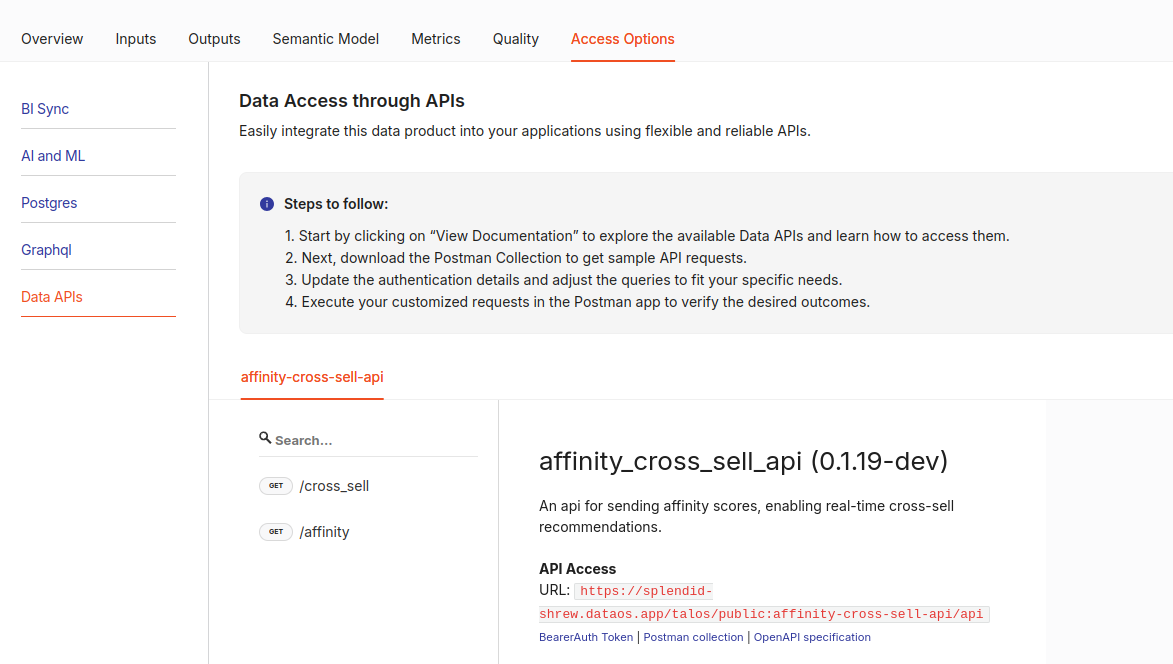
-
Copy the API Endpoint to Postman
Copy the endpoint URL provided, and open 'Postman' (or your preferred API testing tool). Paste the URL into the request field.
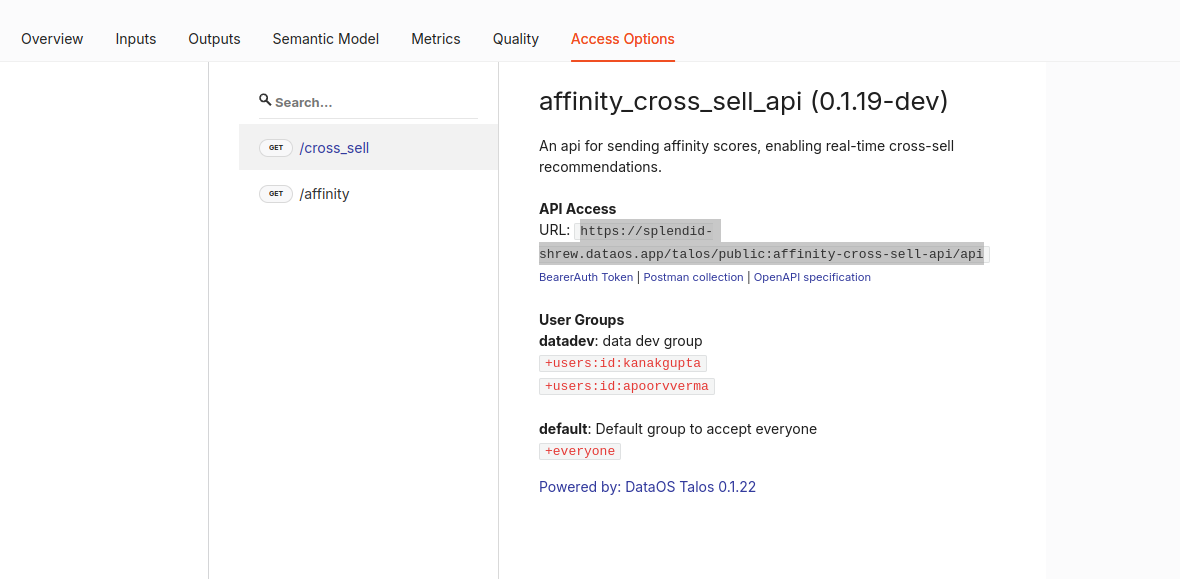
-
Authenticate with DataOS API Key
In Postman, go to the 'Authorization' tab. Set the authorization type to 'Bearer Token', and enter your DataOS API key to authenticate.
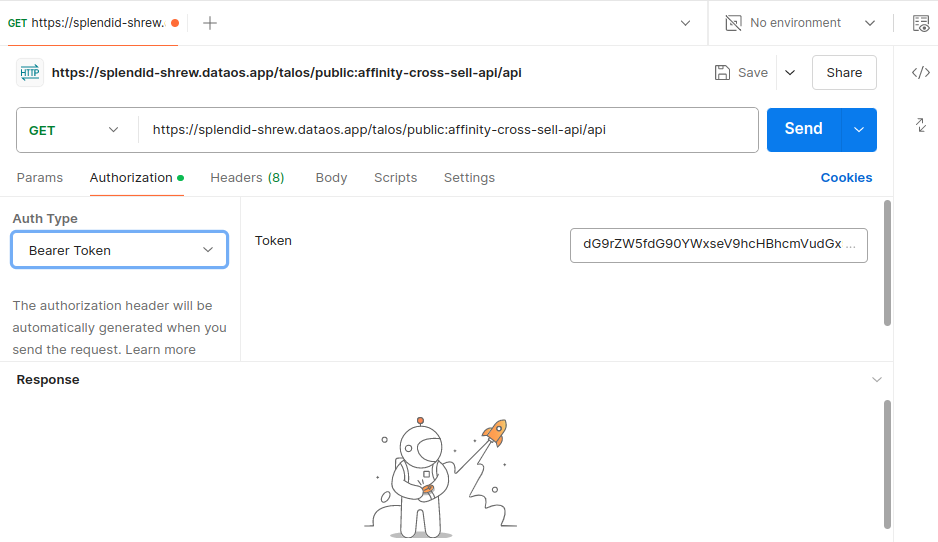
-
Send the request and view the output
After setting up your request, click 'Send'. If configured correctly, you should see a successful API response, confirming that the endpoint and API key are working. This output is now ready to use in your data application.
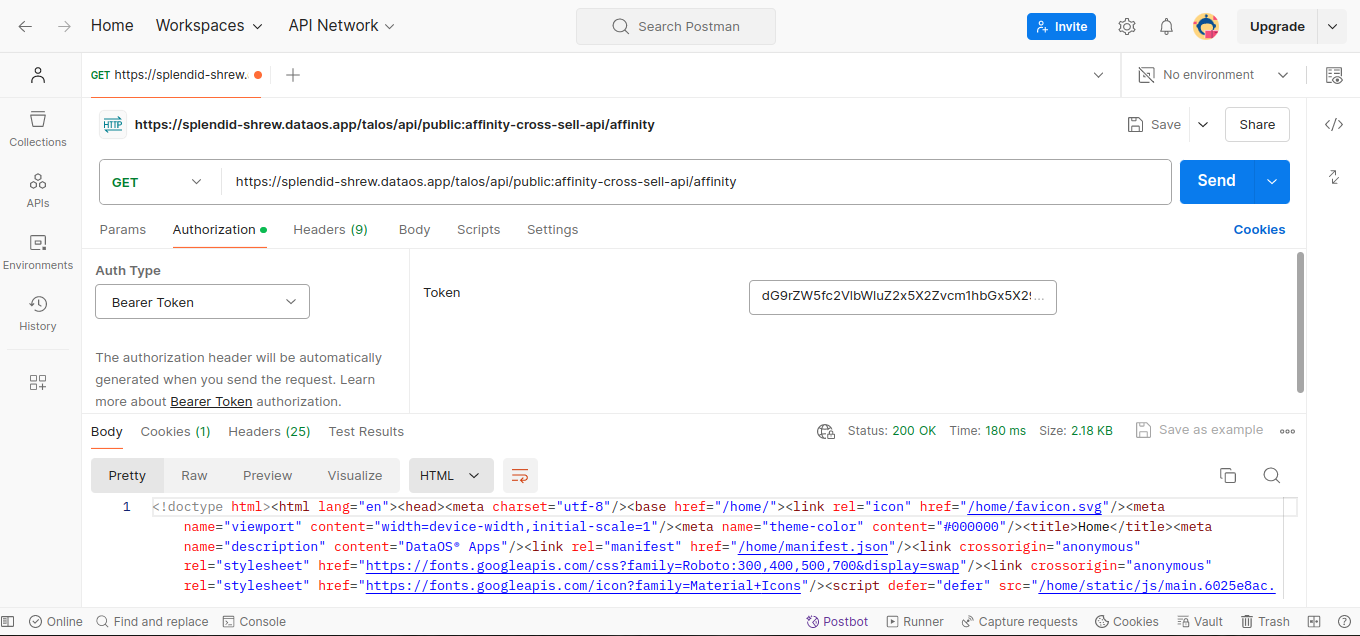
Next step¶
If you want to train machine learning models on your Data Product, proceed to the next module: