Monitor¶
The Monitor Resource is an integral part of DataOS’ Observability system, designed to trigger incidents based on specific events or metrics. By leveraging the Monitor Resource alongside the Pager Resource for sending alerts, DataOS users can achieve comprehensive observability and proactive incident management, ensuring high system reliability and performance. To understand the key concepts associated with a Monitor, refer to the following link: Core Concepts.
Structure of Monitor manifest¶
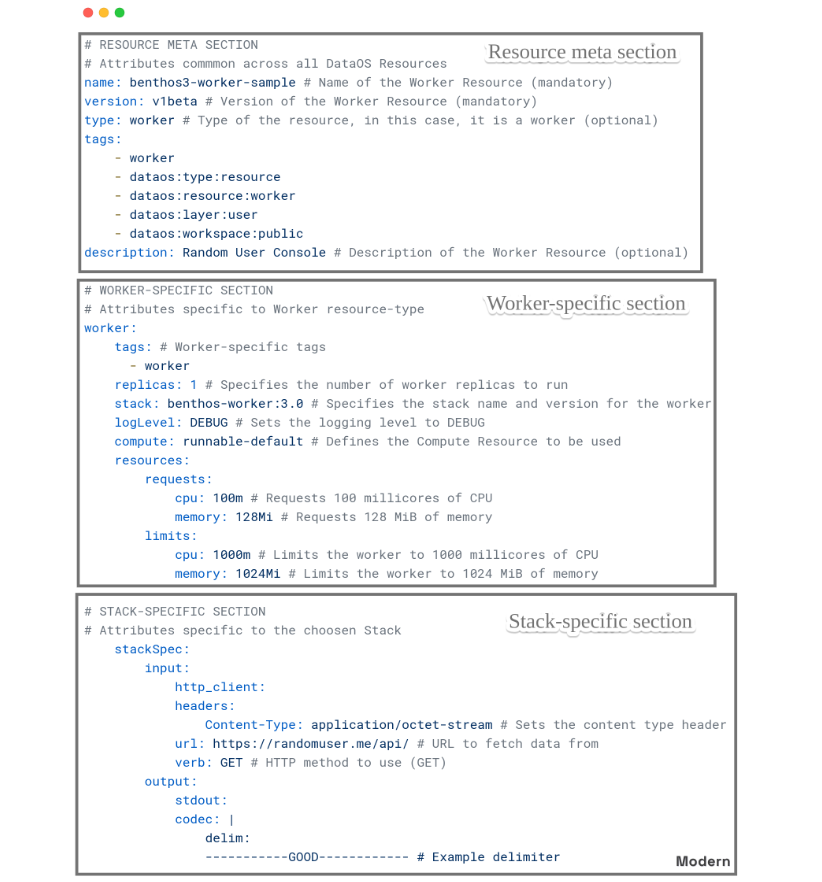
# Resource meta section
name: ${{certificateexpirymonitornew}} # Resource name
version: v1alpha
type: monitor
tags:
- ${{dataos:type:resource}} # Tags
description: ${{SSL certificate is about to expire less then 24 hrs}} # Resource description
layer: user
runAsUser: ${{iamgroot}} # User ID of User (or use case assignee)
monitor:
# Monitor-specific section
schedule: ${{'*/2 * * * *'}} # Monitor schedule
properties:
${{alpha: beta}}
incident: # mandatory
asset: ${{output_1}}
column: ${{column_2}}
name: ${{CertificateExpirydata}}
severity: ${{high}}
incidentType: ${{field_profiling}}
# Equation monitor specification
type: equation_monitor # mandatory
equation:
# LHS
leftExpression:
queryCoefficient: ${{1}} # mandatory
queryConstant: ${{0}} # mandatory
query: # mandatory
type: ${{prom}} # mandatory
cluster: ${{thanos}}
description: ${{query description}}
dsnSecretRef:
name: ${{secret}} # mandatory
workspace: ${{sandbox}}
key: ${{username}}
keys:
- ${{username}}
- ${{password}}
allkeys: ${{true}}
consumptionType: ${{string}}
ql: certmanager_certificate_expiration_timestamp_seconds{container="cert-manager-controller", endpoint="9402", exported_namespace="caretaker", instance="10.212.4.9:9402", issuer_group="cert-manager.io", issuer_kind="ClusterIssuer", issuer_name="ca", job="cert-manager-ds", name="caretaker-api-cert", namespace="cert-manager", pod="cert-manager-ds-7d8cc489dd-d46sb", service="cert-manager-ds"} - time() # mandatory
comparisonColumn:
name: ${{column1}}
dataType: ${{string}}
# RHS
rightExpression: # mandatory
queryCoefficient: ${{1}} # mandatory
queryConstant: ${{7766092}} # mandatory
query: # mandatory
type: ${{trino}} # mandatory
cluster: ${{themis}} # mandatory
dsn: ${{integer}}
dsnSecretRef:
name: ${{secret}} # mandatory
workspace: ${{sandbox}}
key: ${{username}}
keys:
- ${{username}}
- ${{password}}
allkeys: ${{true}}
consumptionType: ${{string}}
ql: ${{SELECT metric_value FROM icebase.soda.soda_check_metrics_01 WHERE metric_name = 'missing_count' ORDER BY timestamp DESC LIMIT 1;}} # mandatory
comparisonColumn:
name: ${{column1}} # mandatory
dataType: ${{integer}} # mandatory
# Operator
operator: ${{less_than}}
First Steps¶
Monitor Resource in DataOS can be created by applying the manifest file using the DataOS CLI. To learn more about this process, navigate to the link: First steps.
Configuration¶
Monitors can be configured to autoscale and match varying workload demands, reference pre-defined Secrets and Volumes, and more. The specific configurations may vary depending on the use case. For a detailed breakdown of the configuration options and attributes, please refer to the documentation: Attributes of Monitor manifest.