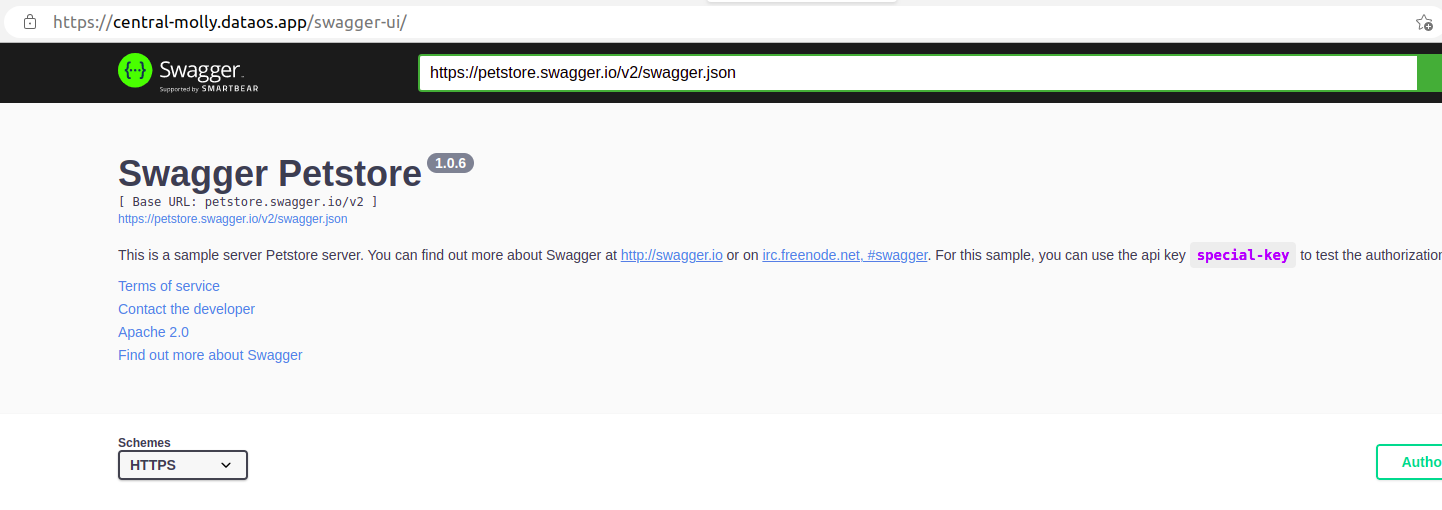Deploying Public Images Available on DockerHub¶
In this case scenario, you may not actually require Docker locally.
Pre-requisites¶
Image available on Docker Hub¶
The first and foremost step while dealing with Container Stack is to have a dockerized image available on the Docker Hub. Here will take a sample docker image of Swagger UI, available on the following link.
DataOS CLI Installed¶
You need to have a runnable instance of DataOS CLI installed on your system. To know more click here.
Procedure¶
Search for the Image on Docker Hub¶
Search for swagger-ui on Docker Hub.
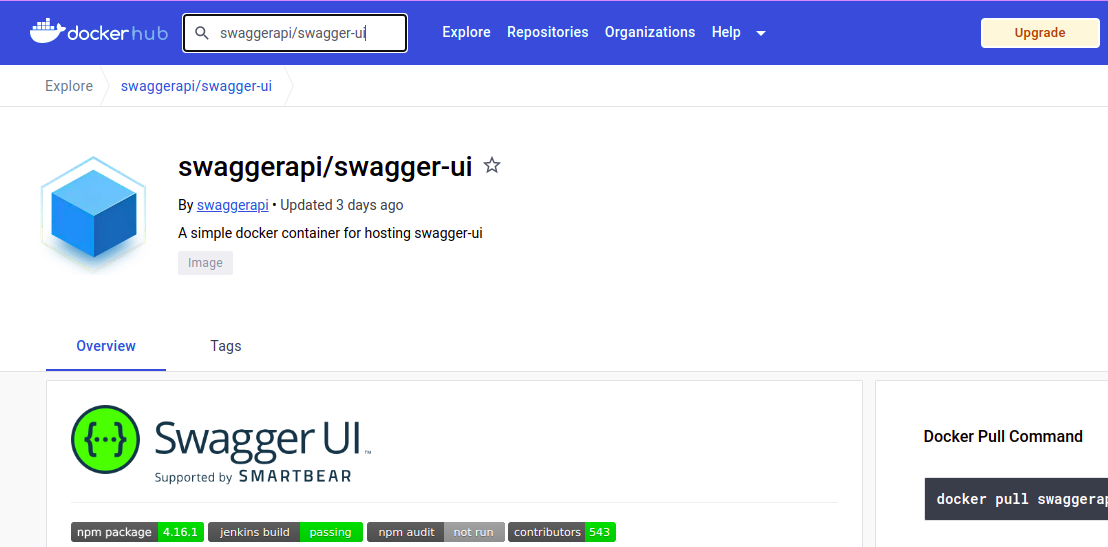
If you need a specific build, navigate to the Tags section and choose the specific build you want.
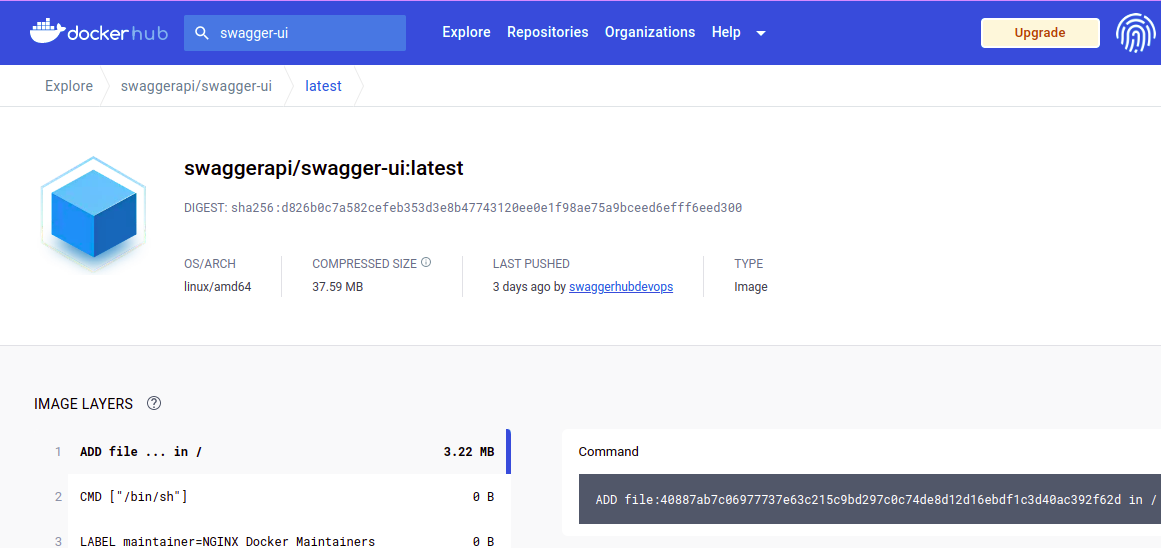
Create a YAML file¶
Once you have the image, you can create a YAML file. The syntax for the same is provided below:
name: swaggerui # Name of the Resource
version: v1 # Version
type: service # Type of Resource
service: # Service Specific Section
title: Swagger UI Deployment on DataOS # Title of Service
compute: runnable-default # Compute is Runnable-default (since its a service)
replicas: 1 # Number of Service Replicas
servicePort: 8601 # Service Port
ingress: # Ingress Section
enabled: true
noAuthentication: true
path: /swagger-ui # URL Path
stripPath: true
stack: container # Here stack is Container (What else did you think? Beta, Gamma !!!)
envs: # Environment Variables
LOG_LEVEL: info # Log Level
stackSpec: # Container Stack Specific Section
image: swaggerapi/swagger-ui:latest # Image Repository and Tag
Apply the Resource manifest through CLI¶
Since Service is a Workspace Resource, you can use the get command along with the type and workspace, to get details of the service. You can also use the -r command to regularly update the runtime status.
dataos-ctl -t service -w public get
# Expected Output
INFO[0000] 🔍 get...
INFO[0000] 🔍 get...complete
NAME | VERSION | TYPE | WORKSPACE | STATUS | RUNTIME | OWNER
-----------|---------|---------|-----------|--------|-----------|-----------
swaggerui | v1 | service | public | active | running:1 | iamgroot
Navigate to the URL Address¶
Once you have successfully applied the web-server application, you can go over to the web browser and use the dataos address along with the path mentioned in the YAML
Path : https://<dataos-context>/<path-provided-in-yaml>/
Example: https://alpha-omega.dataos.app/swagger-ui