Semantic model sync with Power BI¶
The semantic model can be integrated with Power BI using the following ways:
-
Using Data Product Hub(Recommended - GUI based): Download
.pbipfile through an intuitive graphical interface. -
Using cURL command (Command-Line based): Download
.pbipPower BI connection via cURL command.
Using Data Product Hub¶
Prerequisite¶
-
Power BI Desktop version: Use
2.132.908.0or later. -
DataOS API Key: Obtain your key from DPH Page > Profile Icon (bottom-left) > Name/Email > Tokens Tab.
-
If no API key is listed, click
+Add API Key, provide a name for the token, and set an expiration duration (e.g., 24h or a specific date). -
Once the key appears, click the eye icon to reveal it, then click the API key to copy.
-
Follow the below steps to integrate semantic model with Power BI using Data Product Hub:
Step 1: Navigate to the Data Product Hub¶
Access the Home Page of DataOS. Click on Data Product Hub to explore the various Data Products available within the platform.
.png)
Step 2: Browse and select a Data Product¶
Browse the list of Data Products and select a specific Data Product to initiate integration with Power BI. For instance 'Productaffinity'.
.png)
Step 3: Access integration options¶
Navigate to the Access options > BI Sync > Excel and Power BI. Click the Download .pbip file button to download the ZIP folder.
.png)
Step 4: Download and open the ZIP file¶
Access the downloaded ZIP file on the local system and extract its contents to the specified directory. The extracted folder will contain three files. Ensure all three files remain in the same directory to maintain semantic synchronization of the Data Product.
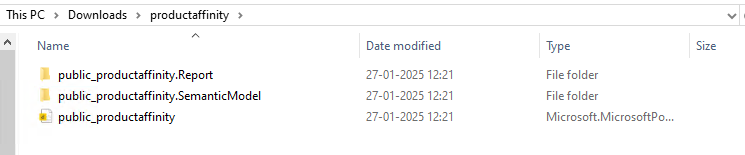
The folder contains the main components of a Power BI project for syncing the semantic model (here productaffinity). Here is the brief description of each:
-
public_productaffinity.Report: This folder contains
definition.pbirfile related to the report definition in Power BI. It stores the report metadata such as the version and dataset reference in JSON format. -
public_productaffinity.SemanticModel: This folder contains files that define the underlying data model for Power BI project. The semantic model plays a crucial role in managing how Power BI interacts with data, setting up relationships, hierarchies, and measures.
-
definition.bism: Contains the overall definition of a semantic model and core settings. This file also specifies the supported semantic model definition formats through the 'version' property.
-
model.bim: The model.bim file is a JSON file that contains the Tabular Model Scripting Language (TMSL) definition of a Power BI semantic model. It's used to create a database from scratch by defining objects such as measures, tables, and connection sources.
-
-
public_productaffinity.pbip: The
.pbipfile contains a pointer to a report folder, opening a.pbipopens the targeted report and model.
Step 5: Enter credentials¶
Open the public_productaffinity file in Power BI, and enter the DataOS username and API key when prompted. Click the connect button. A popup will appear; click OK.
.png)
Step 6: View data in Power BI¶
Once connected, users can explore tables and views containing dimensions and measures to build and customize dashboards.
.png)
Using cURL command¶
Prerequisites¶
-
cURL: Ensure you have
curlinstalled on your system. Windows users may need to usecurl.exe. -
Power BI version: Use
2.132.908.0or later for full.pbipfile support. -
Lens API endpoint: The API endpoint provided by Lens to sync semantic model, enabling integration with Power BI.
-
Power BI Desktop: Ensure you have the Power BI Desktop app installed.
-
DataOS API key: Ensure you have your DataOS API key. The API key can be obtained by executing the command below.
If apikey is not listed already execute the below command to create one:
cURL command¶
Prepare the cURL command:
Parameters:
-
URL: This is the API endpoint for syncing semantic model with Power BI. It contains DATAOS FQDN, name and workspace of Lens (semantic model).
-
DATAOS_FQDN: Replace
with the current Fully Qualified Domain Name (FQDN) where the Lens is deployed. For example, liberal-donkey.dataos.app,. is the FQDN andliberal donkeyis the context name. -
WORKSPACE_NAME: Replace
with the actual workspace where Lens has been deployed. for e.g., public,sandbox,curriculum. -
LENS_NAME: The name of the semantic model. For example
productaffinity.
-
-
Headers:
- apikey: User's API key for the current context in Lens.
The DataOS API key for the user can be obtained by executing the command below.
-
Output: Replace
${File_name}placeholder with the file name to save the file for examplefile. Afile.ziparchive is downloaded, containing the main components of a Power BI project. The name of the zip file can be specified during the curl command execution, and it will be saved accordingly.
The file.zip includes essential components for syncing a semantic model with Power BI, organized into folders such as .Report and .SemanticModel.
-
public_productaffinity.Report: This folder contains
definition.pbirfile related to the report definition in Power BI. It stores the report metadata such as the version and dataset reference in JSON format. -
public_productaffinity.SemanticModel: This folder contains files that define the underlying data model for Power BI project. The semantic model plays a crucial role in managing how Power BI interacts with data, setting up relationships, hierarchies, and measures.
-
definition.bism: Contains the overall definition of a semantic model and core settings. This file also specifies the supported semantic model definition formats through the 'version' property.
-
model.bim: The model.bim file is a JSON file that contains the Tabular Model Scripting Language (TMSL) definition of a Power BI semantic model. It's used to create a database from scratch by defining objects such as measures, tables, and connection sources.
-
-
public_productaffinity.pbip: The
.pbipfile contains a pointer to a report folder, opening a.pbipopens the targeted report and model.
Steps¶
To begin syncing the semantic model, the following steps should be followed:
Step 1: Run the curl command: For example, if the Lens named productaffinity is located in the public workspace deployed on the liberal-donkey context, the curl command would be:
curl --location --request POST 'https://tcp.liberal-donkey.dataos.app/lens2/sync/api/v1/power-bi/public:productaffinity' --header 'apikey: abcdefgh==' --output file.zip
Step 2 Download the zip file: Once the command is executed, a zip file will be downloaded to the specified directory. The downloaded file should be unzipped. Three folders will be found inside, all of which are necessary for semantic synchronization with Power BI.

Step 4 Open the Power BI file: Open the Power BI file using Power BI Desktop.

Step 5 Enter credentials: After opening the file, a popup will prompt for credentials. The DataOS username and API key should be entered.
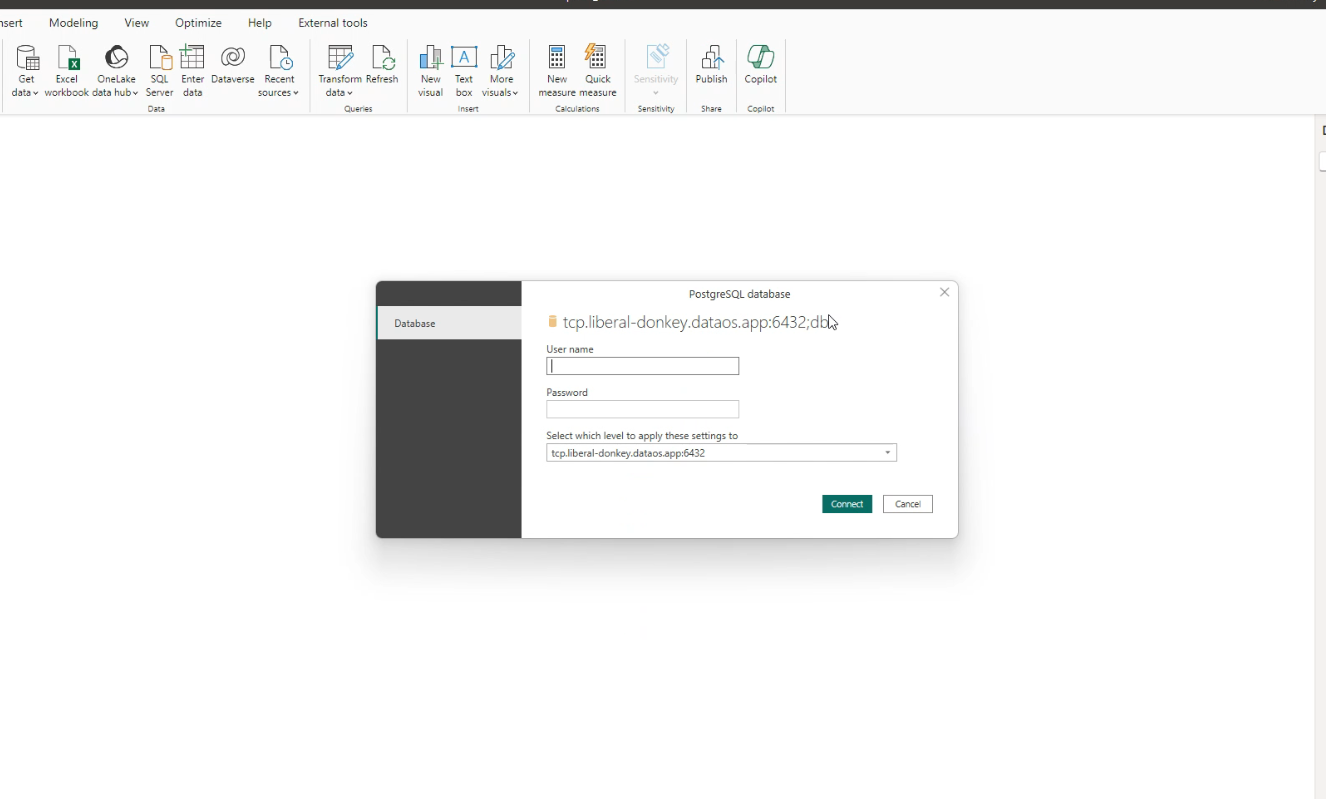
Step 6 Connect to DataOS: Click on the connect button. A popup will appear. Click Ok.
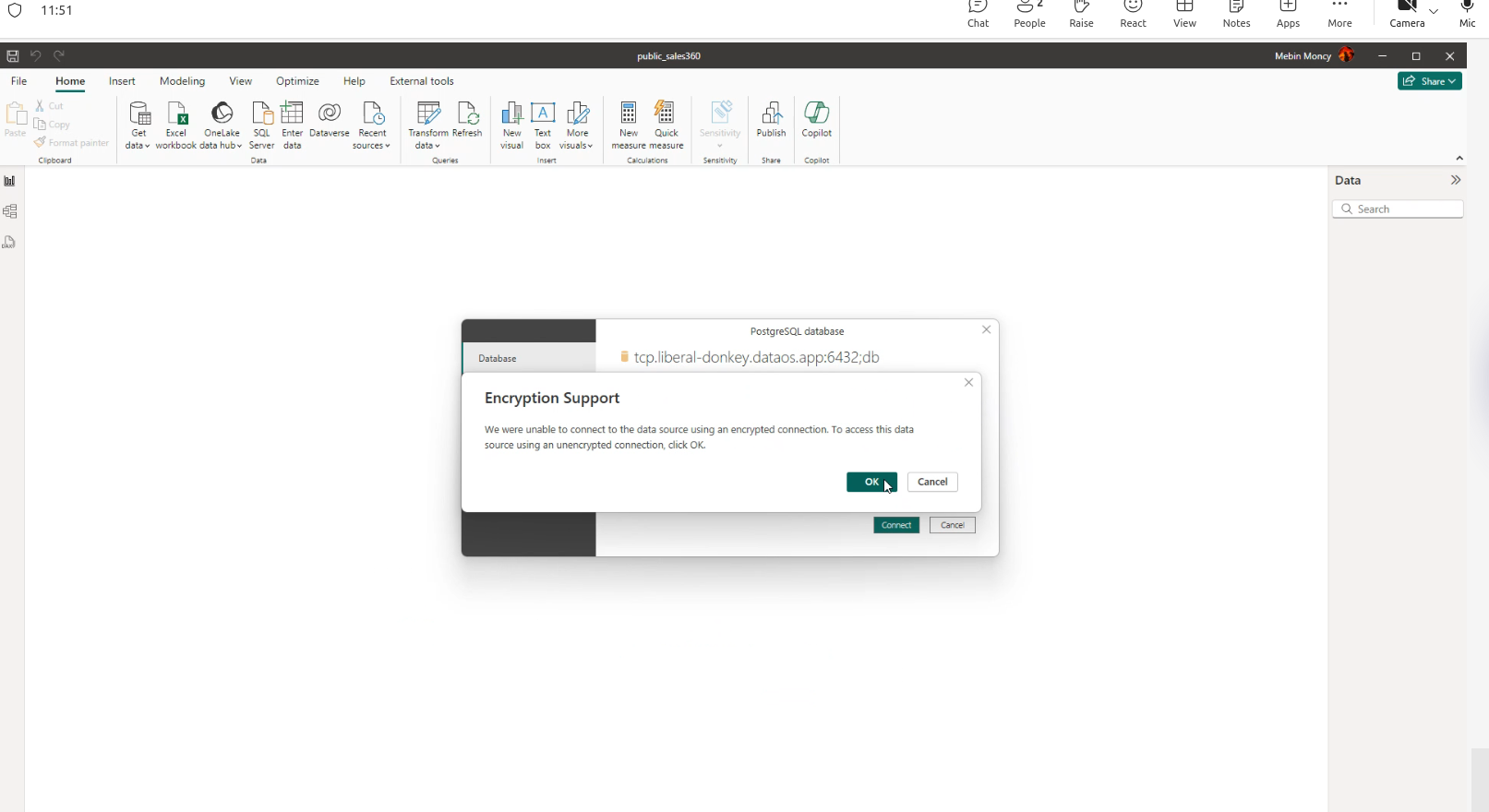
Step 7 Access tables with dimensions and measures: Upon successful connection, tables and views will be accessible, displaying dimensions and measures.
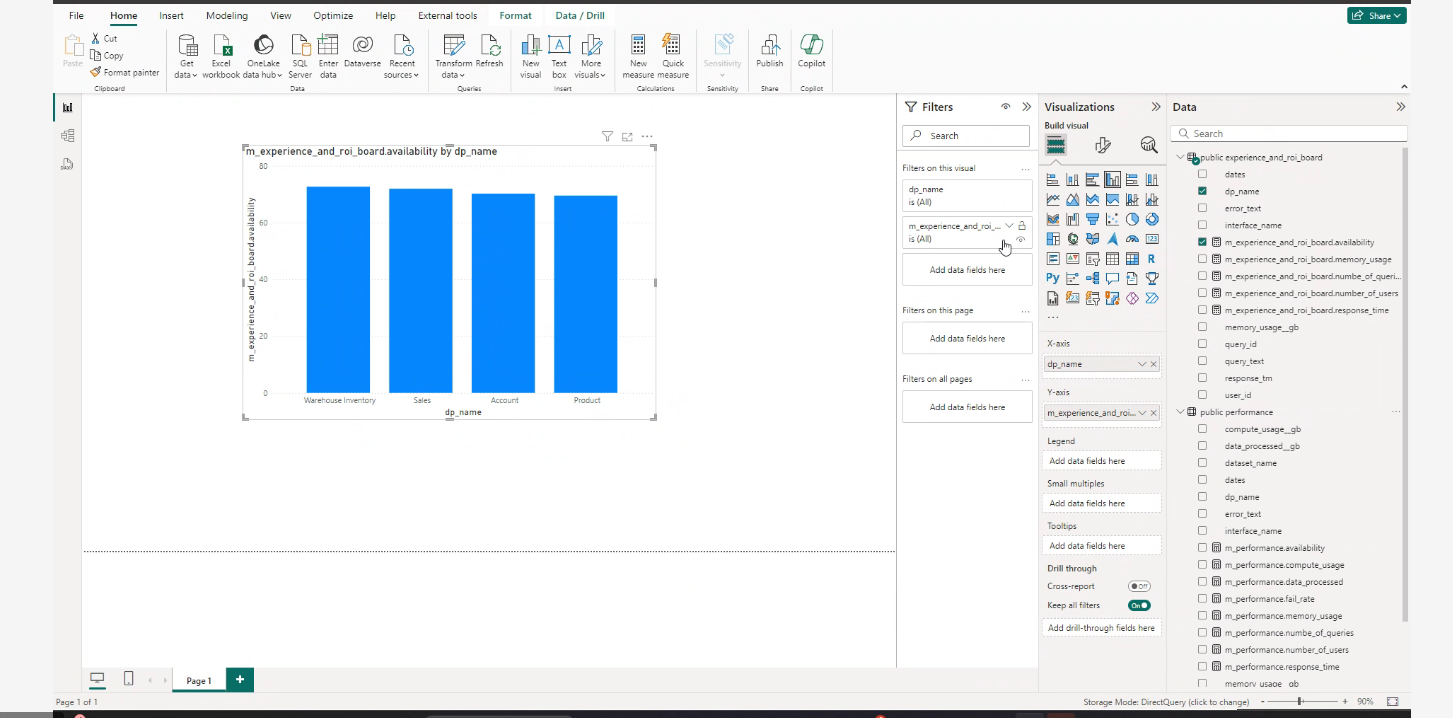
Supported data types¶
| Category | Data Types | Support Status |
|---|---|---|
| Dimension | time, string, number, boolean |
Supported |
| Measure | max, min, number, sum, count, boolean, string, time, avg, count_distinct |
Supported |
| Measure | count_distinct_approx |
Not Supported |
| Rolling Window | - | Not Supported (Power BI doesn’t support) |
Important considerations¶
- In Power BI, measures typically have an 'm_' prefix to indicate they represent a measure. For example, a measure calculating total revenue might be named
m_total_revenue. - The connection is live, meaning any changes to the underlying data will be reflected in Power BI.
- When schema changes occur, such as CRUD operations (Create, Read, Update, Delete) on dimensions, measures, or other elements of the semantic model, a re-sync is required. To prevent losing previously created reports after the re-sync, download the new
.pbipzip file from the Data Product Hub, extract the zip file, and replace the existing folder with the new one.
Best practices¶
Adhering to best practices ensures that you effectively utilize the Data Product Hub and maintain compatibility with the latest features and updates. Following these guidelines will help optimize workflow, enhance performance, and prevent potential issues.
File handling¶
Ensure that .pbip folders are fully extracted before opening them. Failure to do so may result in missing file errors, as shown below:
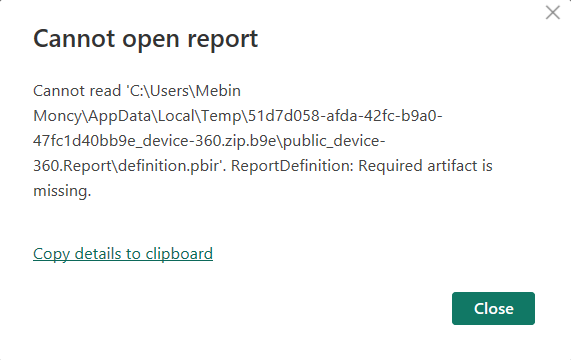
Data retrieval and field selection considerations¶
It is important to select fields from tables that are directly related or logically joined, as the system does not automatically identify relationships between tables through transitive joins. Selecting fields from unrelated tables may result in incorrect or incomplete results.
Connection reset¶
If you encounter a 'connection reset' error during Power BI sync:
- Go to the Home tab in Power BI Desktop.
- Click the Refresh button in the Queries section.

This should resolve the error and restore the sync.
Unknown cluster¶
Whenever you encounter the error 'unknown cluster:
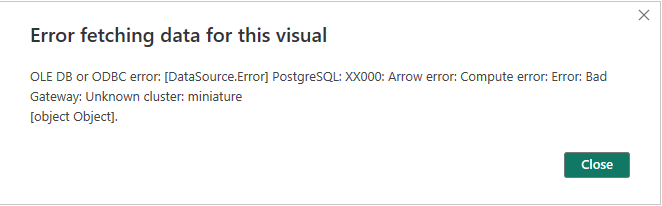
Limitations¶
- Power BI fails to handle special characters (e.g., &, %, #) when generating queries through the synced semantic model, causing errors in visualizations. Thus, it is best practice to address or remove special characters directly in the data itself.
- Power BI's Direct Query mode does not support creating custom dimensions and measures or querying the rolling window measure due to the lack of date hierarchy.
- DAX functions and Import query mode are not supported.
Governance of Semantic Model in Power BI integration¶
Data masking, restrictions, and permissions established by the publisher are automatically enforced for all report viewers, ensuring consistent data security and compliance. The behavior of these data policies, such as masking, may vary based on the user of Power BI Desktop.
When the Lens semantic model is activated via BI Sync on Power BI, authentication and authorization are handled using the DataOS user ID and API key. This ensures that columns redacted by Lens data policies are restricted based on the user's group permissions.
For example, if a user named iamgroot, belonging to the 'Analyst' group, is restricted from viewing the 'Annual Salary' column, this column will not appear in either the Data Product exploration page or in Power BI after synchronization. Power BI requires the DataOS user ID and API key for authentication, ensuring that users can access the full model except for columns restricted by their data policies.
This approach ensures that users only see the data they are authorized to view, maintaining security and compliance.