Scanning Metadata using Depot¶
Information
This guide explains the steps to create a Scanner Workflow using DataOS Depot to connect to the metadata source and extract the metadata of various entities. It enables you to scan all datasets referenced by a Depot.
Quick Steps¶
Follow the below steps:
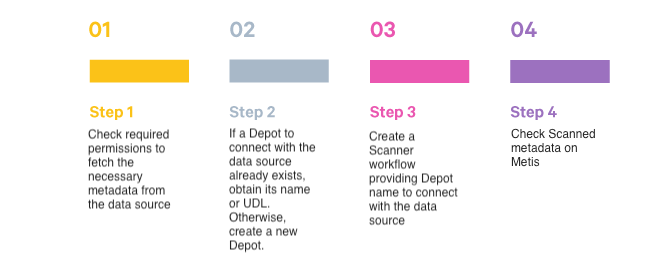
Scanner Workflow using a Depot¶
You need to provide the Depot name or address to establish a connection to the data source.
Source Data in Snowflake¶
For illustration purposes, we will connect with the Snowflake data source.
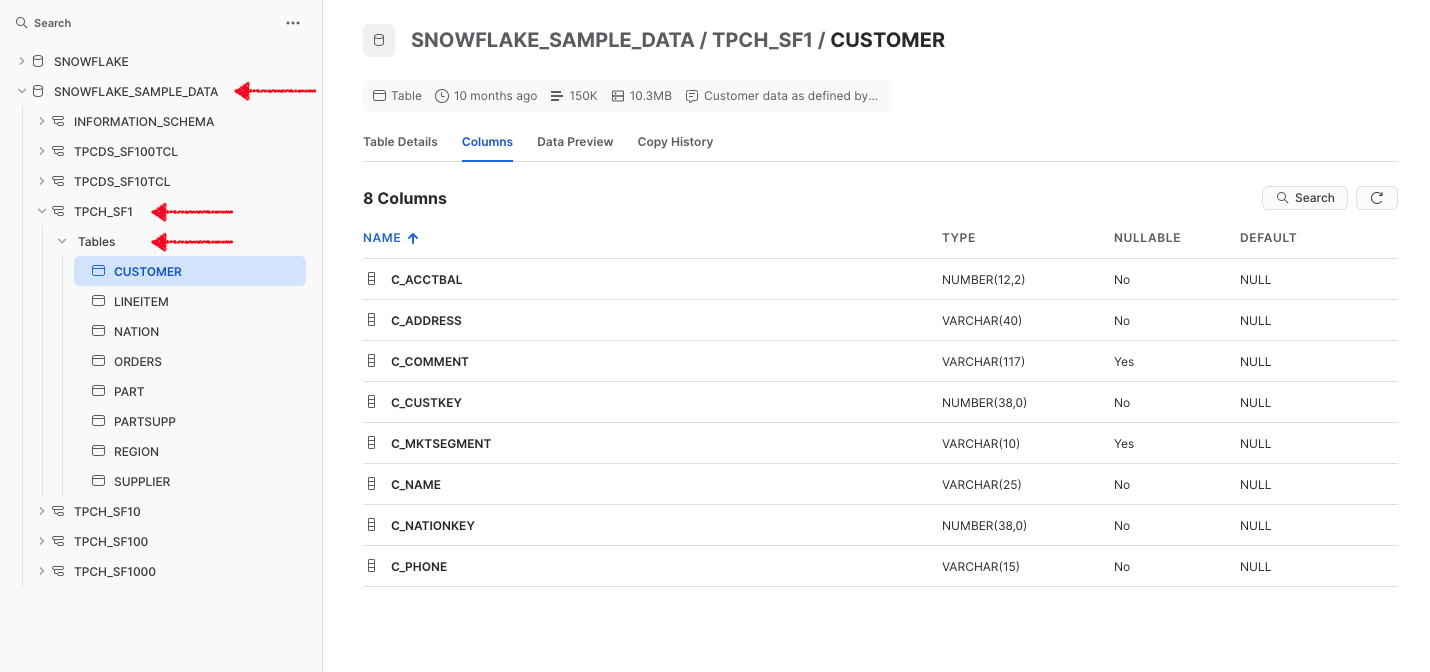
Step 1: Check Required Permissions¶
-
To scan metadata from the Snowflake source system, the Snowflake user must have USAGE privileges on required schemas.
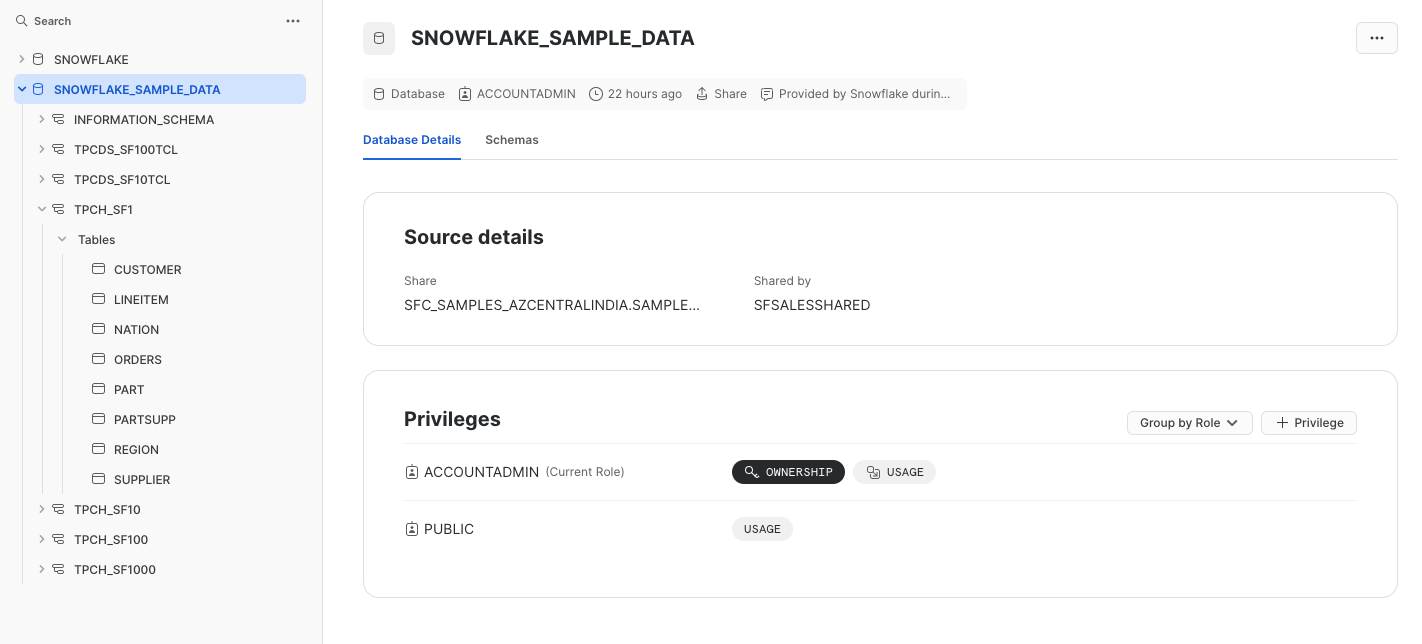
-
To run the Scanner workflow, a user must have Metis admin access or a grant for the “Run as Scanner User” use case.
-
Ensure the Depot for Snowflake is created and you have Read access. If it does not exist, then create a Depot.
Step 2: Create a Depot to Connect with Snowflake¶
We will connect with a data source by creating a Depot and then will use the Depot to scan the metadata for the entities.
-
Create a Depot manifest file. Here is the Depot YAML containing the
warehouse,URL, anddatabaseto connect to Snowflake. The Depot enables access to all schemas in the configured database.version: v1 name: snowflaketest type: depot tags: - connect - snowflaketest layer: user depot: type: SNOWFLAKE description: "Snowflake Sample data" spec: warehouse: COMPUTE_WH url: nu75519.central-india.azure.snowflakecomputing.com database: SNOWFLAKE_SAMPLE_DATA external: true source: SnowflakeTestSource connectionSecret: - acl: rw type: key-value-properties data: username: iamgroot password: ********* -
Apply this YAML file on DataOS CLI
Step 3: Write Scanner Workflow with Filter Patterns¶
Let us build a Scanner workflow to scan the data source. The workflow includes the depot name and filter patterns. Filter patterns enable you to control whether or not to include databases/schemas/tables as part of metadata ingestion.
-
Provide the workflow properties, such as version, name, description, tags, etc., in the YAML file.
-
Provide the Depot name or address(Universal Data Link) to connect to the data source.
-
Specify
schemaFilterPatternandtableFilterPatternto filter schemas/tables which are of interest. -
Use
includes:andexcludes:to specify schema/table names or a regex rule to include/exclude tables while scanning the schema.
version: v1
name: snowflake-scanner-test
type: workflow
tags:
- snowflake-scanner-test
description: The workflow scans the schema of tables and registers their metadata
workflow:
dag:
- name: scanner2-snowflake
description: The job scans schema from sanity snowflake Depot tables and registers their metadata on metis2
spec:
stack: scanner:2.0
compute: runnable-default
stackSpec:
depot: snowflaketestsource
sourceConfig:
config:
schemaFilterPattern:
includes:
- TPCH_SF1$
tableFilterPattern:
includes:
- region
- supplier
- Customer
- ORDERS
Step 4: Check Metadata Source Created on Metis¶
On Metis UI, go to Settings > Databases to access it.
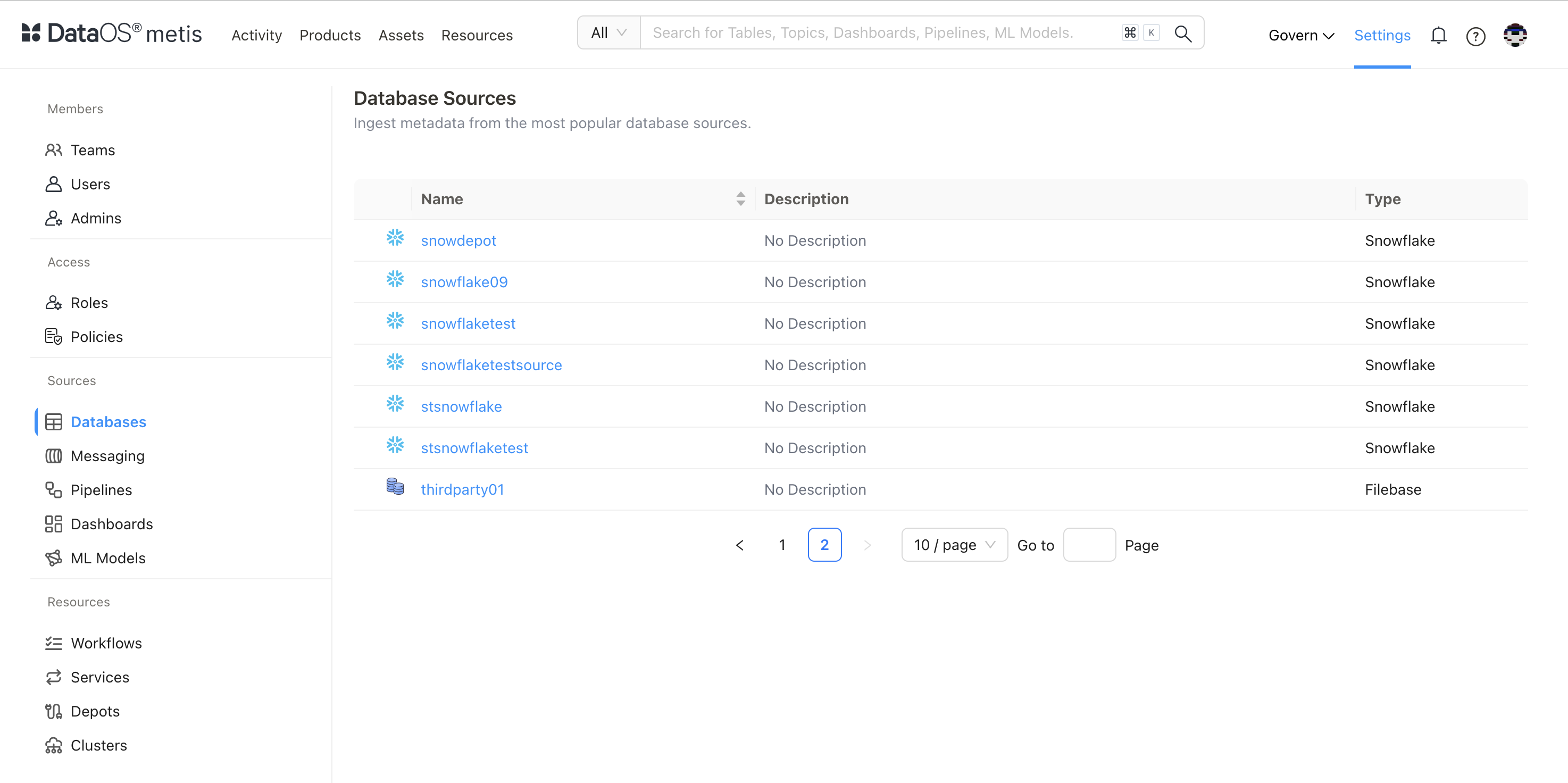
Scanned Database
Click on the database.
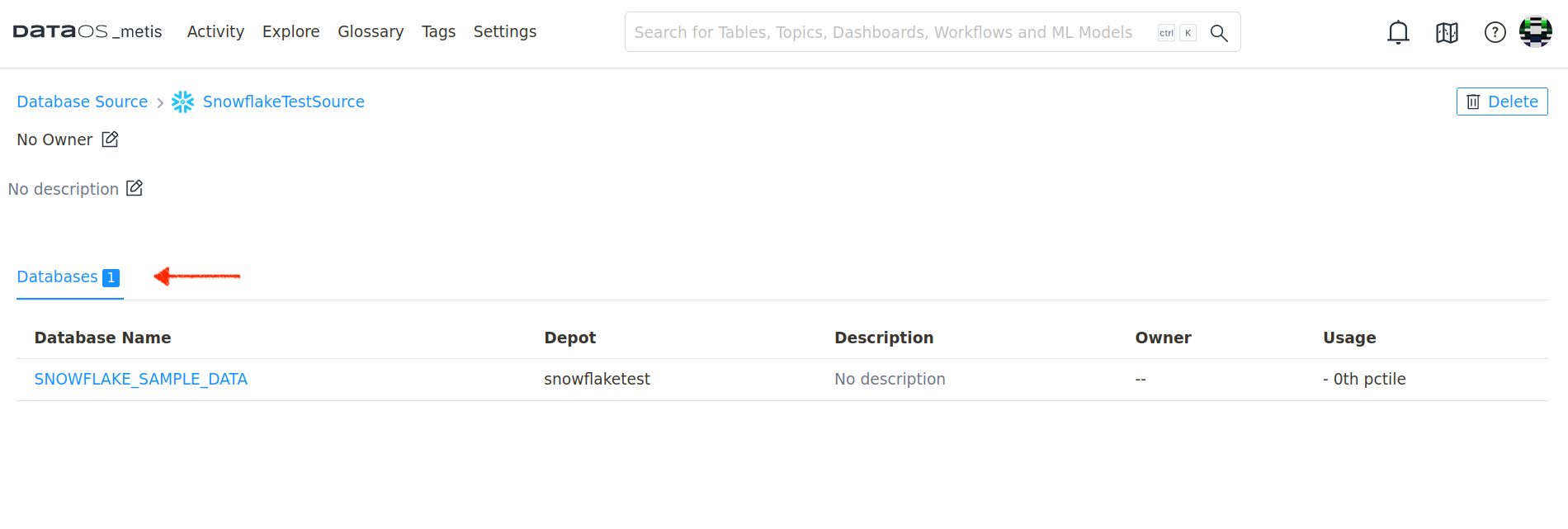
Scanned Tables on Metis using includes Filter Pattern
sourceConfig:
config:
schemaFilterPattern:
includes:
- TPCH_SF1$
tableFilterPattern:
includes:
- region
- supplier
- Customer
- ORDERS
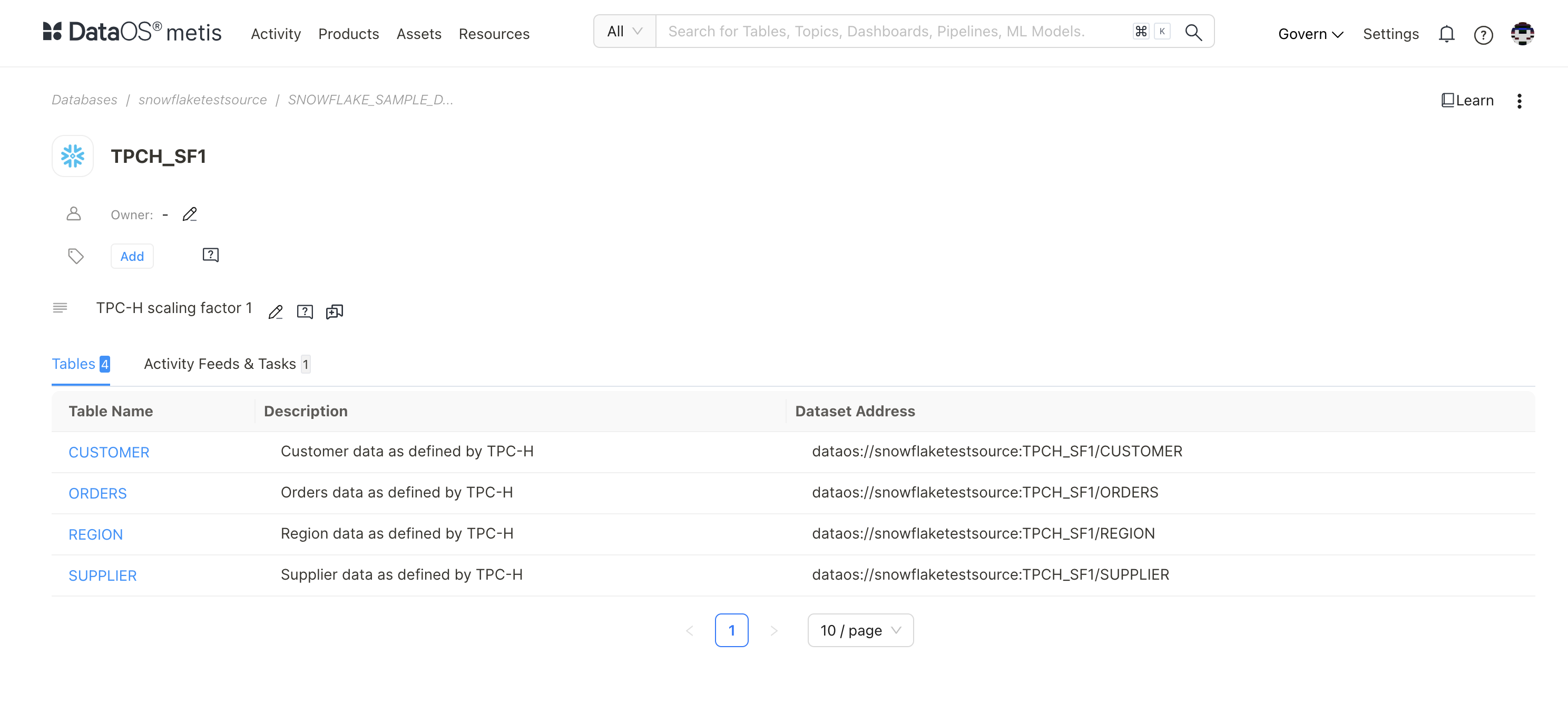
Schema of the Scanned Customer Table (validate with the source)
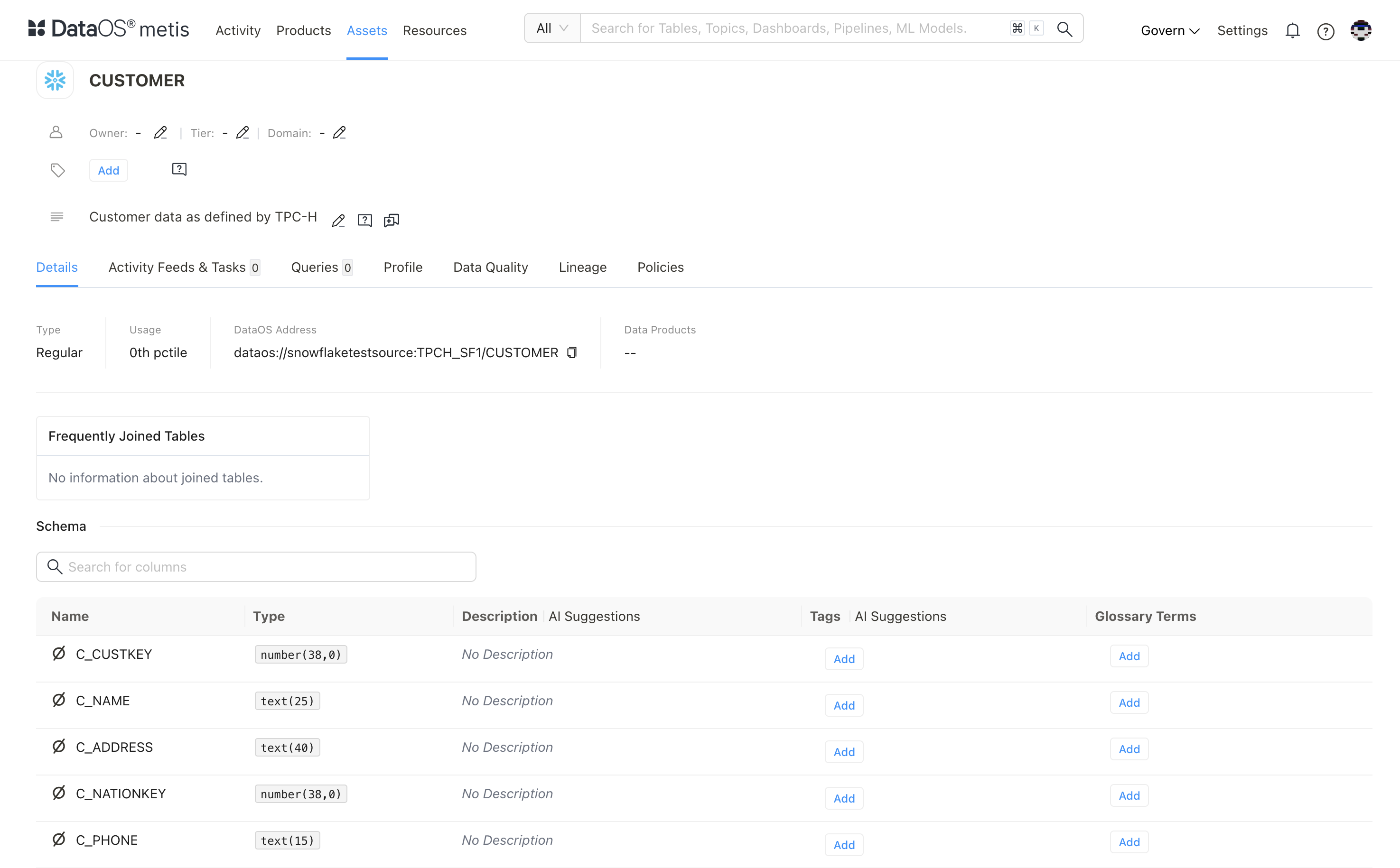
Scanned Tables on Metis using excludes Filter Pattern
sourceConfig:
config:
schemaFilterPattern:
includes:
- TPCH_SF1$
tableFilterPattern:
excludes:
- region
- supplier
- Customer
- ORDERS
The metadata for all other tables was scanned.
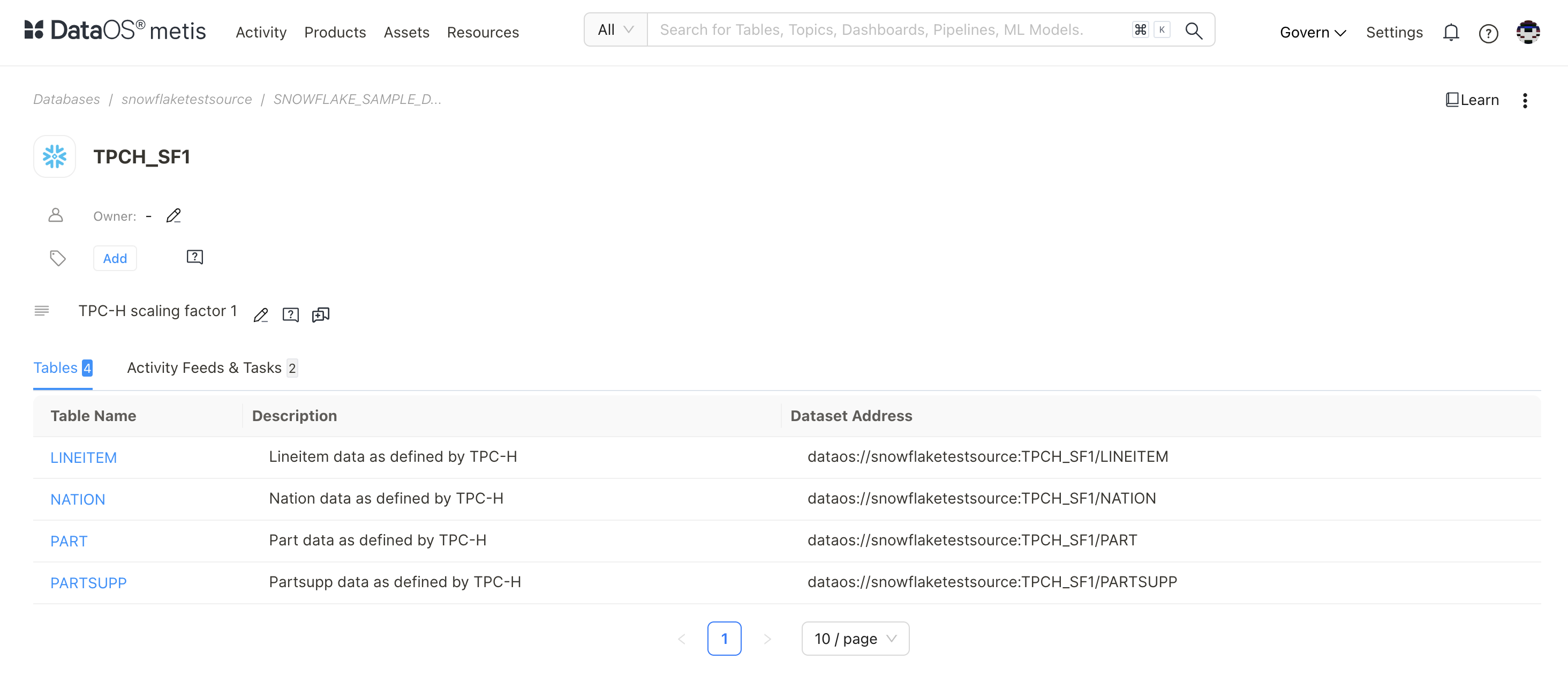
More Examples with regex Filter Pattern¶
-
To scan all the schemas in the SNOWFLAKE_SAMPLE_DATA database.
-
To scan the table
CUSTOMERwithin any schema present in the SNOWFLAKE_SAMPLE_DATA database. -
To scan the table with the name
CUSTOMERwithin theTPCH_SF100schema present in the SNOWFLAKE_SAMPLE_DATA database.
To know more about how to specify filters in different scenarios, refer to Filter Pattern Examples.
Scheduling Scanner Workflow Run¶
Scanner workflows are either single-time run or scheduled to run at a specific cadence. To schedule a workflow, you must add the schedule property defining a cron in workflow section.
workflow:
title: scheduled Scanner Workflow
schedule:
cron: '*/2 * * * *' #every 2 minute [Minute, Hour, day of the month ,month, dayoftheweek]
concurrencyPolicy: Allow #Forbid/Replace
endOn: 2024-11-01T23:40:45Z
timezone: Asia/Kolkata