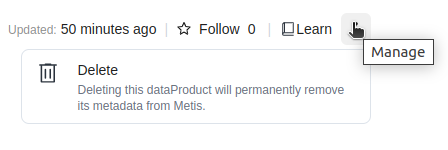How to deploy the Data Product?¶
You might have successfully created the data product, but in order to make it discoverable on Metis and Data Product Hub, you have to run the Scanner. To deploy your Data Product to the Data Product hub and Metis, you have to create a manifest file for a Data Product Scanner Workflow. You can find the manifest file below.
Data Product Scanner Workflow manifest
version: v1
name: scan-data-product2
type: workflow
tags:
- scanner
- data-product
description: The job scans data product from poros
workflow:
# schedule:
# cron: '*/20 * * * *'
# concurrencyPolicy: Forbid
dag:
- name: scan-data-product-job2
description: The job scans data-product from poros and register data to metis
spec:
tags:
- scanner2
stack: scanner:2.0
compute: runnable-default
stackSpec:
type: data-product
sourceConfig:
config:
type: DataProduct
markDeletedDataProducts: true
# dataProductFilterPattern:
# includes:
# - customer-360-all$
To apply the Scanner Workflow manifest file, run the following command.
After executing the above command successfully you’ll be able to search for your Data Product on Metis UI and Data Product Hub UI. To learn more about the Scanner Workflow, go to Scanner.
After successfully deploying the Data Product, it’s time to observe the results if the Data Product incorporates with your use-case or not, If the Data Product does not match the goal then you can iterate the process until your goal is achieved.
Validate the Data Product¶
To check if you have created a Data Product run the following command. It will list all the data products created by you.
Example usage:
dataos-ctl product get
# expected output
product get...
product get...complete
TYPE | VERSION | NAME | STATUS | OWNER
-------|---------|---------------|--------|--------------
data | v1alpha | dp-test | active | iamgroot
Deprecate the Data Product¶
If a Data Product is no longer in use we can delete the Data Product. To delete a Data Product please follow the below steps.
Delete the Data Product¶
To delete the Data Product execute the following command.
Example usage:
dataos-ctl product delete -f /home/iamgroot/office/data_products/firstdp.yaml
# Expected Output
INFO[0000] 🗑 product delete...
INFO[0000] 🗑 deleting data:v1alpha:dp-test...
INFO[0000] 🗑 deleting data:v1alpha:dp-test...deleted
INFO[0000] 🗑 product delete...complete
Alternative commands to delete the Data Product:
-
using
-iidentifier.Example usage:
-
using
-ttype.Example usage:
Delete the metadata of the Data Product from Metis:¶
When clicking on your Data Product on Metis, clicking on the menu of the right-corner you will have the option to delete the metadata from Metis as you can see below: