Superset¶
Overview
In this topic, you’ll learn how to activate a data product through Apache Superset to create interactive dashboards and extract actionable insights.
Steps to connect Superset with DataOS¶
Step 1. Access Superset integration¶
Go to the 'Access Options' tab for your Data product in Data Product Hub. Under the 'BI Sync'
section, locate the 'Superset' option.
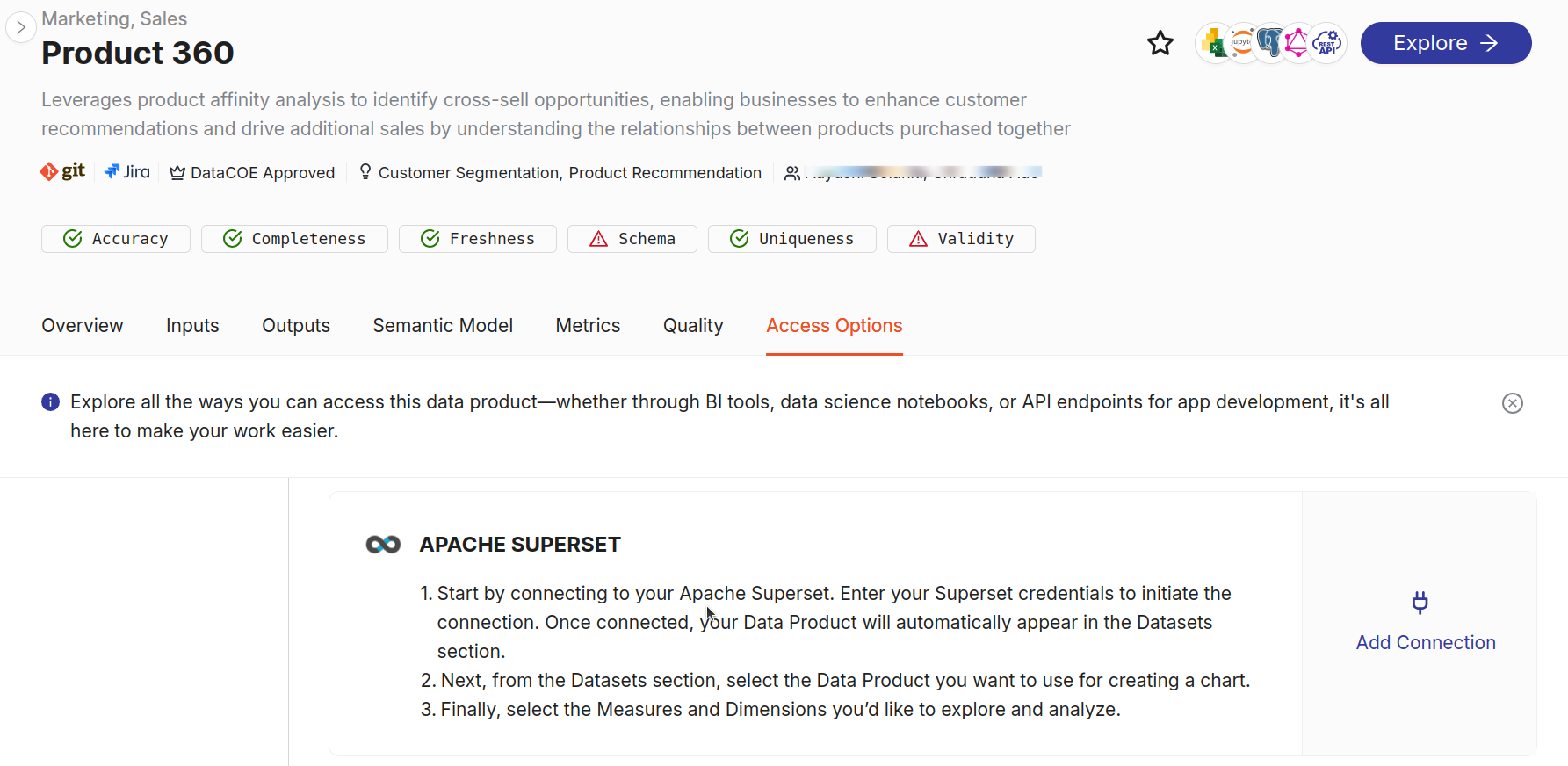
Step 2. Initiate the connection¶
Click on 'Add Connection' under the Superset option. This action will open a new window where you’ll enter your credentials to link DataOS with Superset.
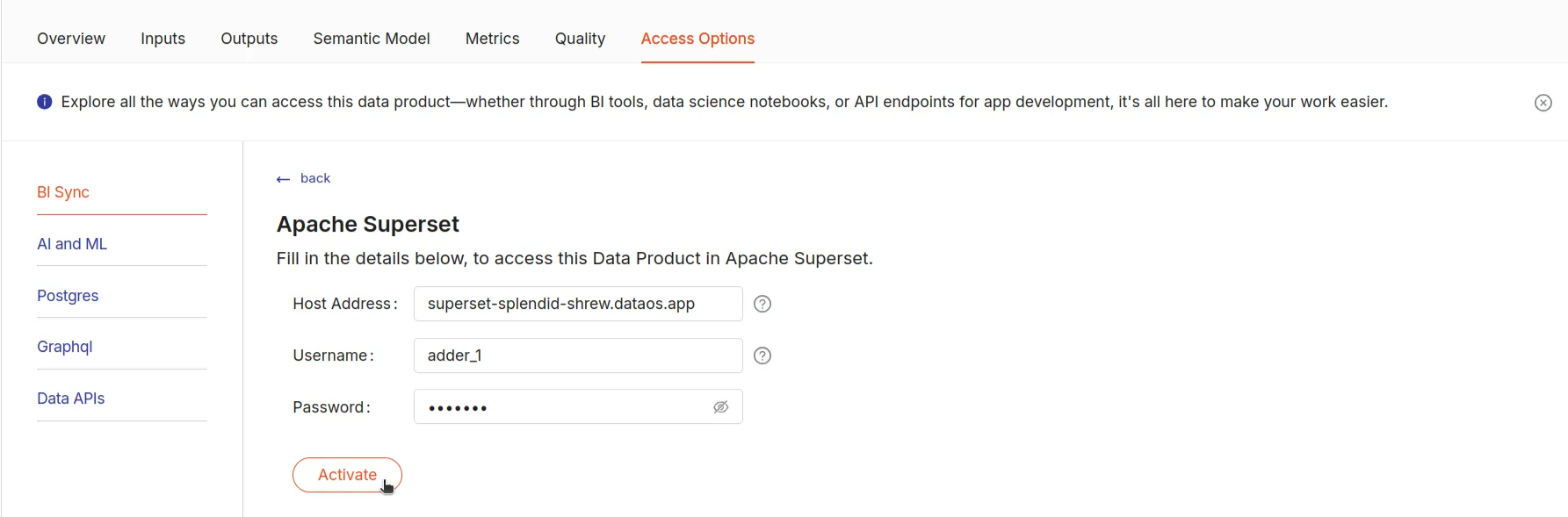
Step 3. Enter Superset credentials¶
In the setup window, fill in the required credentials:
- Username: The Superset account username.
- Password: The corresponding password for this account.
Info
You may need to consult your DataOS Administrator for the username and password of the Superset.
Step 4. Activate the Data Product¶
Once you’ve entered all the credentials, click 'Activate' to complete the setup. This will link the Product Affinity semantic model with Superset.
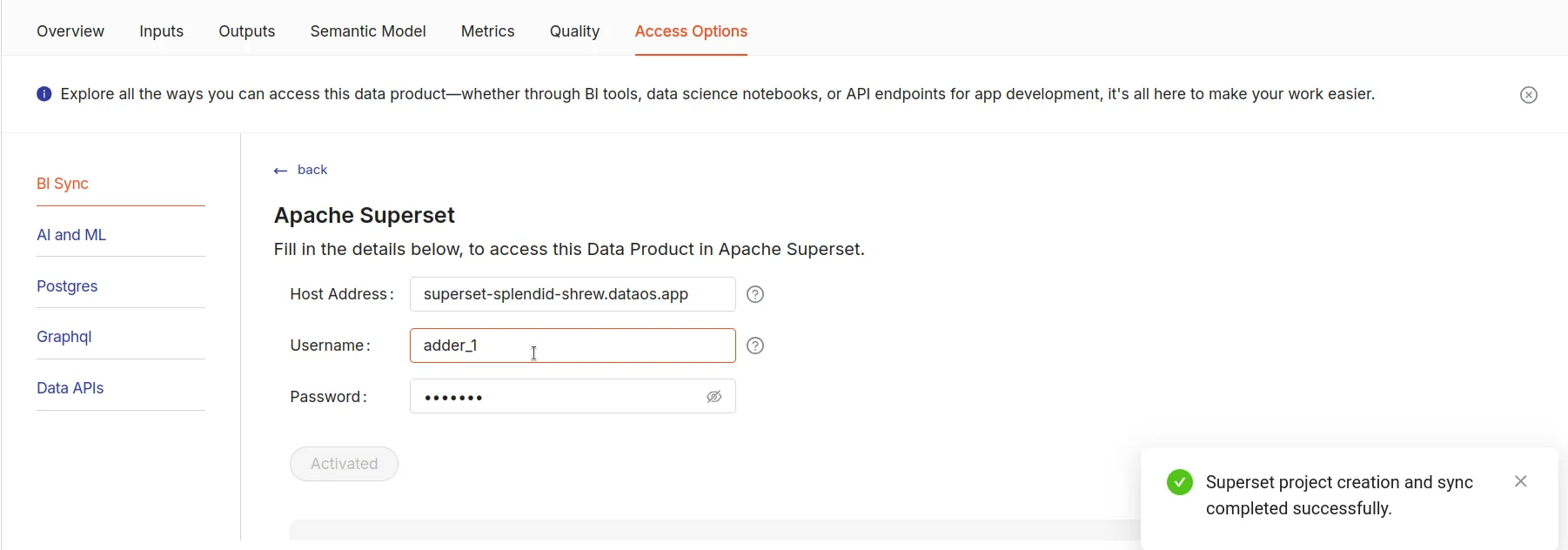
Step 5. Access Data Product in Superset¶
After activation, go to the DataOS homepage. Scroll to the 'Apache Superset' section, click on 'Datasets', and locate your activated data product available as datasets. You’re now ready to start visualizing and building analytical dashboards.
Step 6. Creating visualizations in Superset¶
To create a chart, select datasets labeled with the data product name. Choose the 'Measures' and 'Dimensions' that best suit your analysis goals. This enables you to explore and analyze data directly from the 'Product Affinity' model within Superset, making it easy to generate insights.