Apache Superset Integration¶
The semantic model can be integrated with Superset in the following Ways
-
Using Data Product Hub (Recommended - GUI based): Connect the semantic model to Superset using Data Product Hub an intuitive graphical interface.
-
Using cURL command (CLI based): Connect semantic model to Superset using cURL command.
Using Data Product Hub (Recommended)¶
This method provides a user-friendly, graphical interface for integrating the semantic model with Superset. This approach is ideal for those who prefer an intuitive, no-code setup while ensuring seamless integration with Superset.
Access Superset Integration¶
Go to the 'Access Options' tab for your Data product in Data Product Hub. Under the 'BI Sync' section, locate the 'Superset' option.
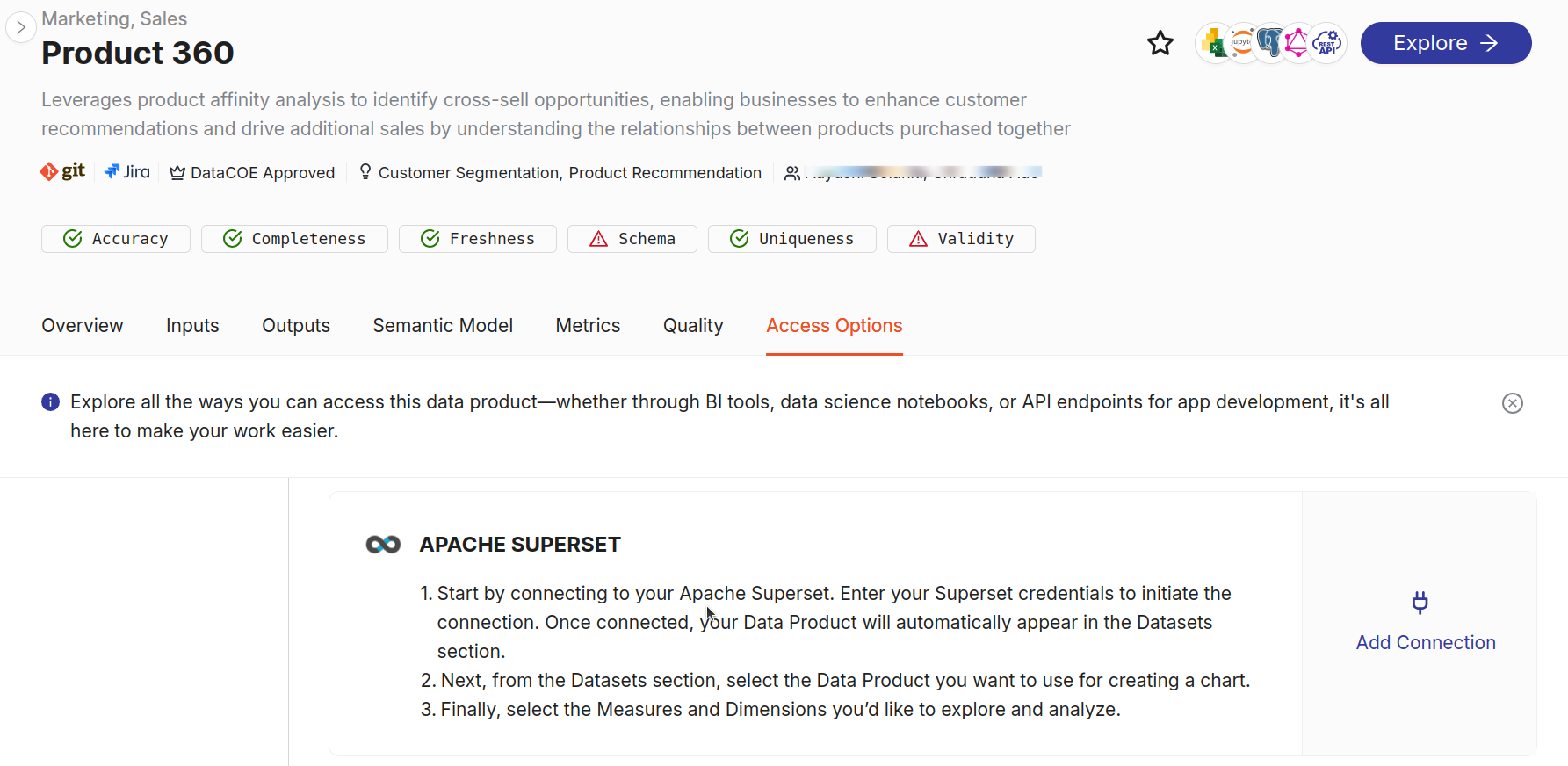
Initiate the Connection¶
Click on 'Add Connection' under the Superset option. This action will open a new window where you’ll enter your credentials to link DataOS with Superset.
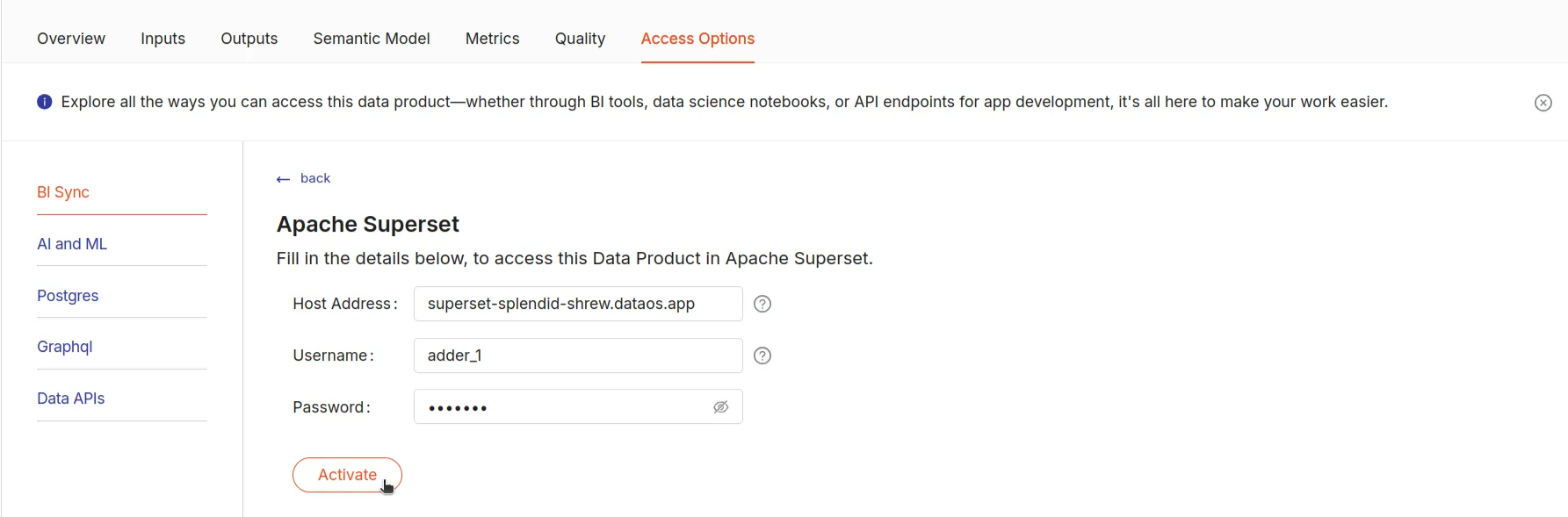
Enter Superset Credentials¶
In the setup window, fill in the required credentials:
-
Username: The Superset account username.
-
Password: The corresponding password for this account.
Activate the Data Product¶
Once you’ve entered all the credentials, click 'Activate' to complete the setup. This will link the Product Affinity semantic model with Superset.
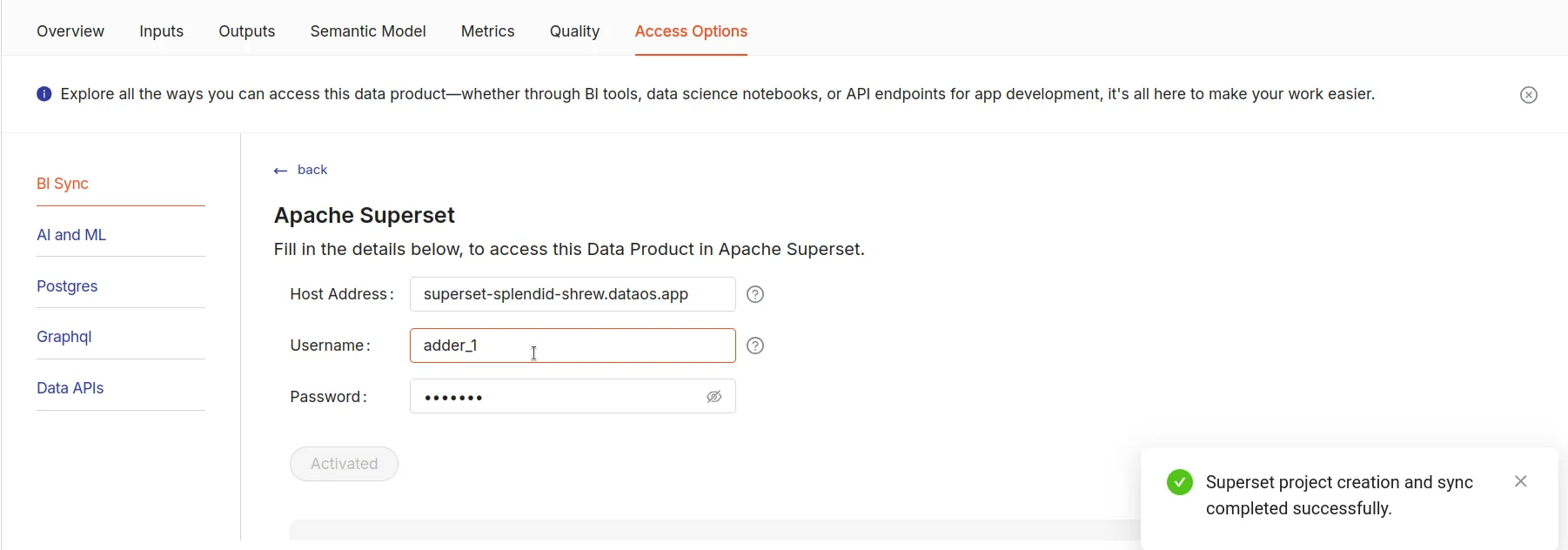
Access Data Product in Superset¶
After activation, go to the DataOS homepage. Scroll to the 'Apache Superset' section, click on 'Datasets', and locate your activated data product available as datasets. You’re now ready to start visualizing and building analytical dashboards.
Using cURL Command¶
Prerequisites¶
-
Curl: Ensure
curlis installed on the system. For Windows users,curl.exemay be required. -
Lens API endpoint: The API endpoint provided by Lens to sync semantic model, enabling integration with Superset.
-
Access credentials: Access credentials such as Superset username, password, and host are required for Superset.
Superset requires the login credentials (Superset username and password) and the host address where Superset is hosted. The command establishes a database and table with a live connection to the semantic model in Superset.
Steps¶
To sync the semantic model with Superset, follow these steps:
Step 1: Run the curl command
Copy the curl command syntax below and replace the placeholders with the actual values.
curl --location --request POST 'https://<DATAOS_FQDN>/lens2/sync/api/v1/superset/<WORKSPACE_NAME>:<LENS-NAME>' \
--header 'apikey: <apikey>' \
--header 'Content-Type: application/json' \
--data-raw '
{
"username": "<superset username>",
"password": "<superset password>",
"host": "https://superset-<DATAOS_FQDN>"
}
curl --location --request POST 'https://liberal-monkey.dataos.app/lens2/sync/api/v1/superset/public:company-intelligence' \
--header 'apikey: aueniekQa==' \
--header 'Content-Type: application/json' \
--data-raw '
{
"username": "adder_1",
"password": "adder_1",
"host": "https://superset-liberal-monkey.dataos.app"
}
Command parameters:
-
URL:https://liberal-monkey.dataos.app/lens2/sync/api/v1/superset/public:quality360. This is the endpoint for syncing with Superset. -
DataOS FQDN: Current DataOS FQDN, e.g.,liberal-monkey.dataos.app. -
--header 'Content-Type: application/json': Specifies the content type as JSON. -
Lens_Name: Name of the Lens, e.g.,quality360. -
API_Key: DataOS API key. The DataOS API key for the user can be obtained by executing the command below.
Upon initiation, a response will be received:
{
"message": "started"
}
...
{
"message": "Superset project creation and sync completed successfully."
}
Once the command is executed in the terminal, results will be visible in the Superset app as demonstrated below:
Please follow the steps outlined to see the result:
Step 2 Go to DataOS: Go to DataOS and select Superset.
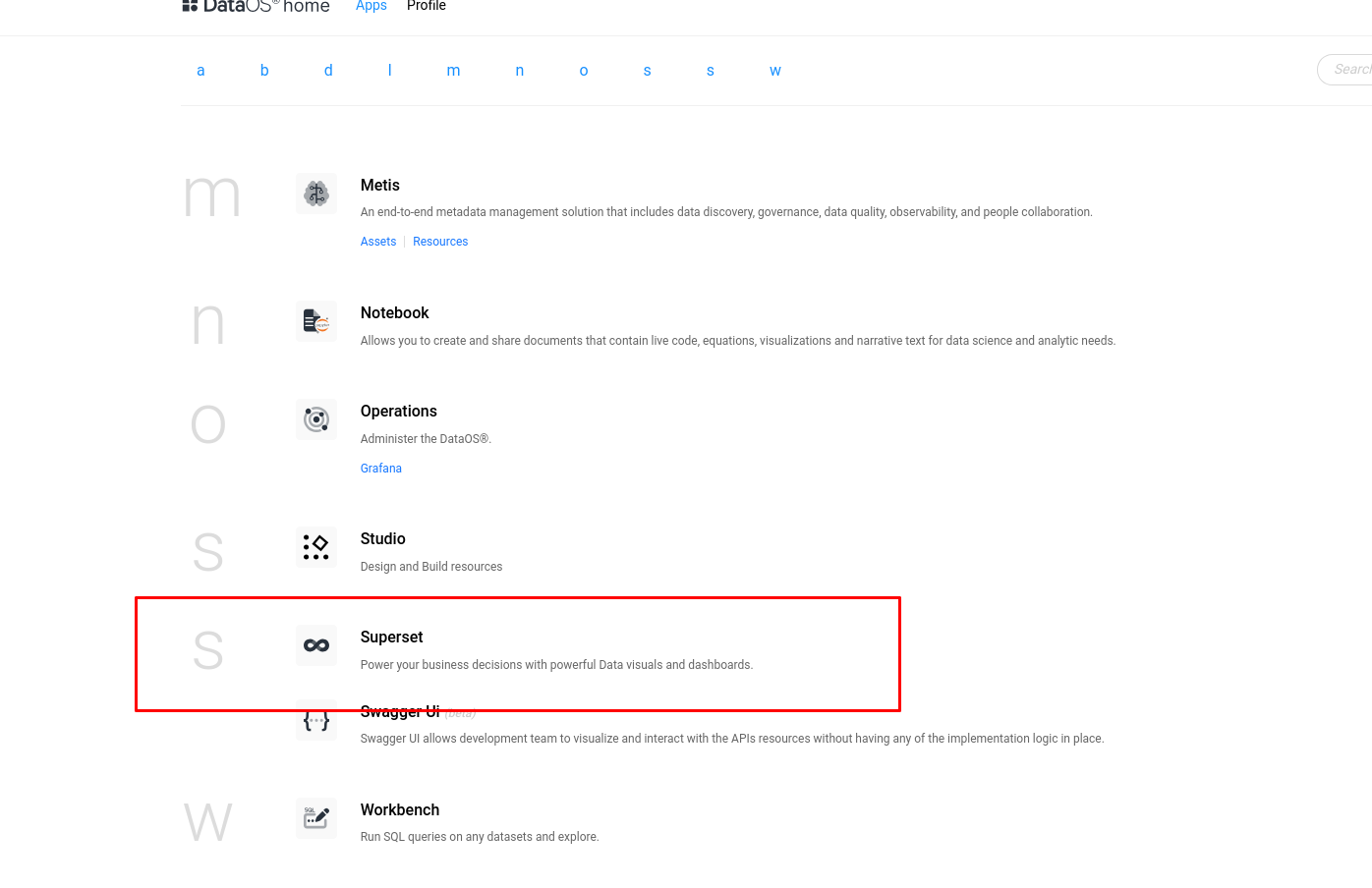
Step 3 Navigate to Datasets tab: Here, each entity will appear as a dataset.
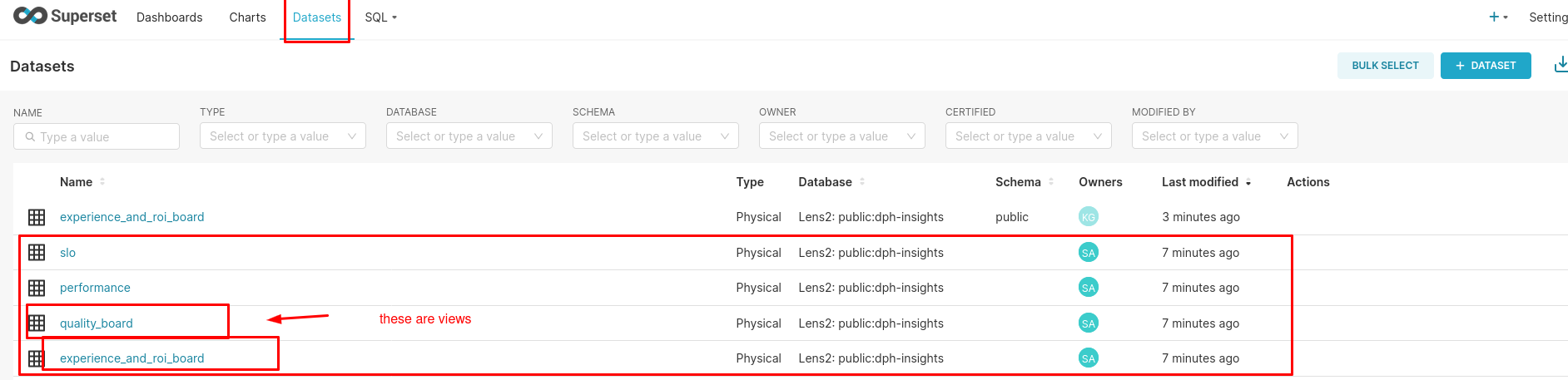
The setup is complete. Further exploration and analysis can be performed in Superset.
Governance of model on Superset¶
The behavior of data policies (e.g., masking) depends on the user who has synced the Superset. The policies applied to the user syncing the Superset will be enforced on all users consuming the datasets from that Superset.