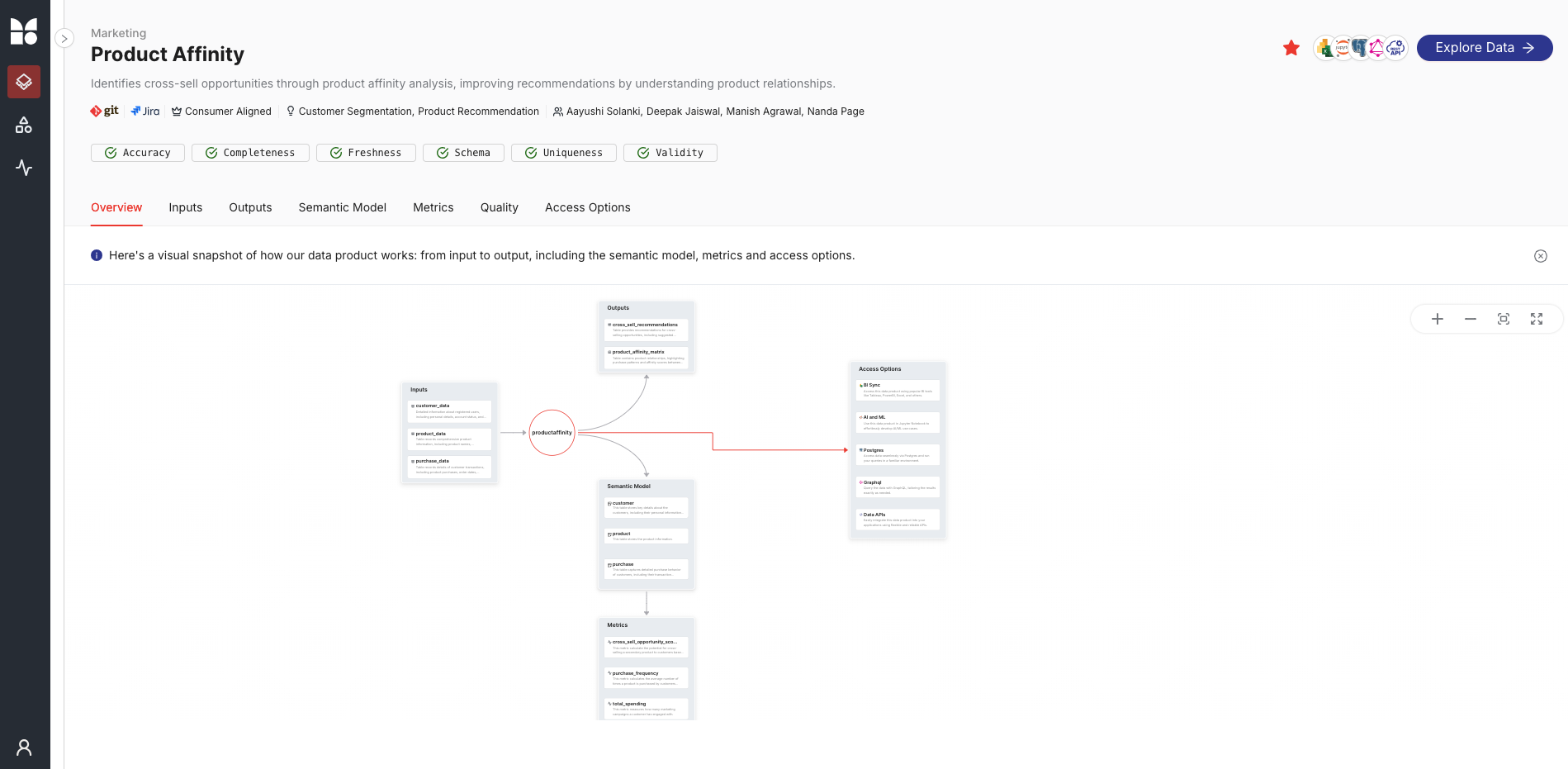Deploy and Register Data Product¶
Overview
In the last module you built business-ready tables, views, and a Lens model on top of the source-aligned retail datasets you ingested earlier.
Now it’s time to wrap everything into a single, deployable bundle, publish the Data Product spec, and surface it in the Data Product Hub (DPH) & Metis for your consumers.
Step 1: Create a Bundle Definition¶
Group related components—workflows, scripts, models—into a single bundle for easy management. Referencing the bundle in your Data Product manifest ensures all resources are deployed together.
🎯 Your actions:
-
Create a bundle.yaml file using the template below.
-
Include all relevant resources (Lens, monitors, pagers, etc.) in the resources section. Lens must be deployed through Bundle resource.
-
Organize resources into a dedicated workspace (recommended).
-
Apply the bundle using
dataos-ctl apply.
bundle.yaml
name: productaffinity-bundle-practice
version: v1beta
type: bundle
tags:
- dataproduct
description: This bundle resource is for the product affinity Data Product.
layer: "user"
bundle:
resources:
- id: lens
file: build/semantic-model/deployment.yml
workspace: <workspace_name>
- id: quality_customer
file: build/slo/input/customer.yml
workspace: <workspace_name>
# Add other resources (monitors, pagers) you have created
# - id: quality_product
# file: build/slo/input/product.yml
# workspace: <workspace_name>
# - id: quality_purchase
# file: build/slo/input/purchase.yml
# workspace: <workspace_name>
# - id: quality_affinity
# file: build/slo/output/affinity-matrix.yml
# workspace: <workspace_name>
# - id: quality_cross_sell
# file: build/slo/output/cross-sell.yml
# workspace: <workspace_name>
Step 2: Create the Data Product Specification file¶
Document key metadata, purpose, and the structure of your Data Product.
🎯 Your actions:
-
Create a productaffinity.yaml file using the template below.
-
Describe the product purpose and use cases.
-
Define input and output datasets.
-
Link to your bundle and services (e.g., Lens).
-
Set up ports for services like Lens, Talos, REST APIs, and databases. For this example, we have Lens.
-
Apply using:
Click here to view Data Product Spec file
name: productaffinity
version: v1beta
type: data
description: Analyzes product affinity to identify cross-sell opportunities.
tags:
- DPDomain.Marketing
- DPUsecase.Customer Segmentation
- DPUsecase.Product Recommendation
- DPTier.Consumer Aligned
v1beta:
data:
meta:
title: Product Affinity abc
#sourceCodeUrl: https://bitbucket.org/tmdc/product-affinity-training/src/main/
#trackerUrl: https://rubikai.atlassian.net/browse/DPRB-65
collaborators:
- name:
description: owner
- name: <dataos-id of user>
description: developer
- name: <dataos-id of user>
description: consumer
- name: <dataos-id of user>
description: consumer
resource:
refType: dataos
ref: bundle:v1beta:productaffinity-bundle
inputs:
- refType: dataos
ref: dataset:postgresabc:public:customer_data
- refType: dataos
ref: dataset:postgresabc:public:purchase_data
- refType: dataos
ref: dataset:postgresabc:public:product_data
outputs:
- refType: dataos
ref: dataset:lakehouse:crm_data:product_affinity_matrix
- refType: dataos
ref: dataset:lakehouse:crm_data:cross_sell_recommendations
ports:
lens:
ref: lens:v1alpha:productaffinity-abc:public
refType: dataos
# talos:
# - ref: service:v1:product-affinity-api:public
# refType: dataos
Step 3: Register in the Data Product Hub¶
To make your product discoverable in the Data Product Hub and Metis, apply a scanner workflow.
🎯 Your Actions:
-
Create a scanner.yaml file using the template.
-
Replace the includes field with your Data Product name.
-
Apply using:
Click here to view scanner.yaml
version: v1
name: scan-data-product-abc
type: workflow
description: Registers the Data Product in the Data Product Hub.
workflow:
dag:
- name: scan-data-product-job
description: Scans and registers the Data Product.
spec:
tags:
- scanner2
stack: scanner:2.0
compute: runnable-default
stackSpec:
type: data-product
sourceConfig:
config:
type: DataProduct
markDeletedDataProducts: true
dataProductFilterPattern:
includes:
- productaffinity # Data Product details
Step 4: Validating the creation of Data Product¶
🎯 Your Actions:
-
Run the following command in your terminal to list your Data Products.
Step 5: Exploring Data Product on Data Product Hub¶
-
Log in to the DataOS instance and Navigate to Data Product Hub.
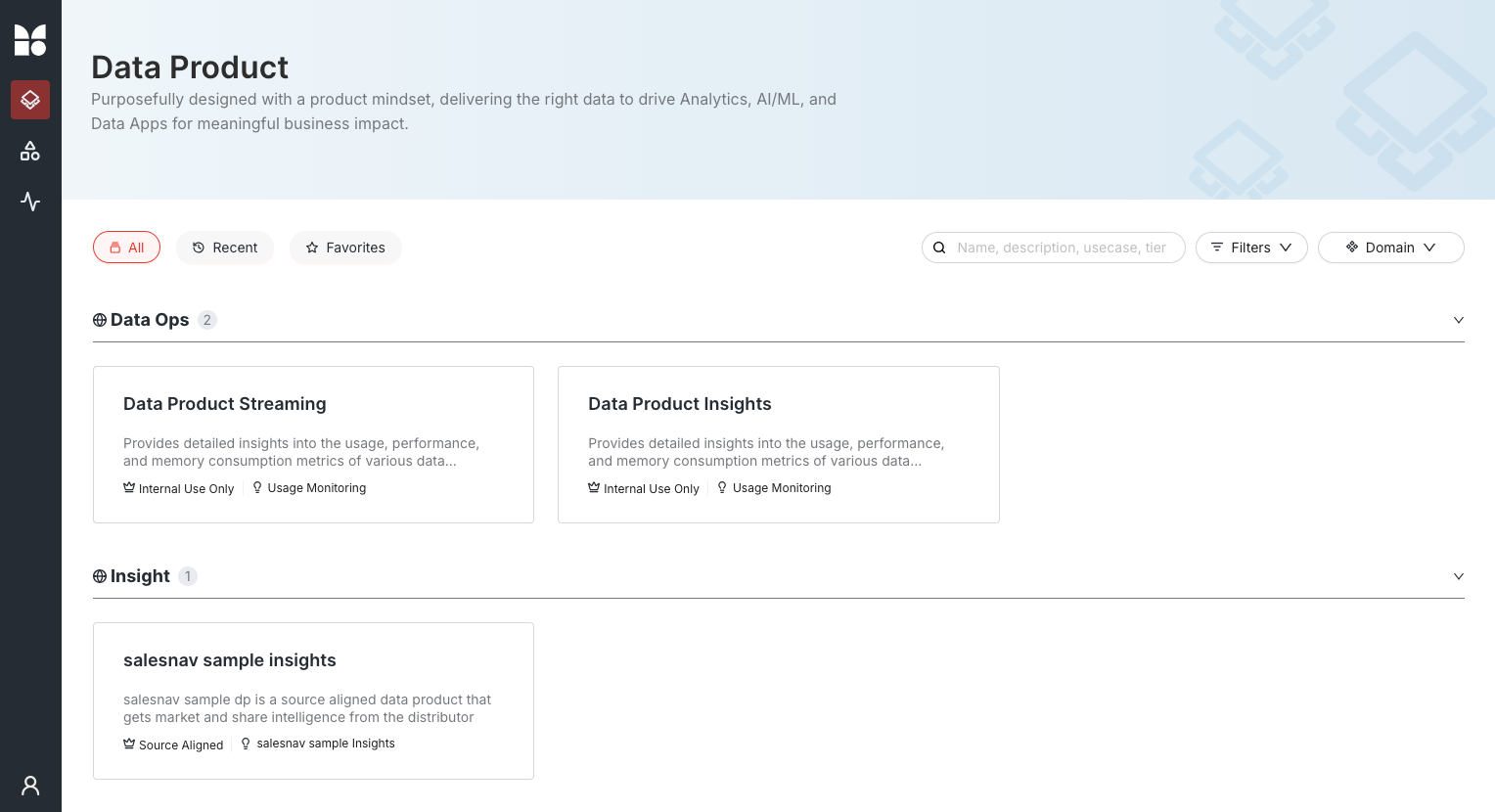
-
Click on the Data Product to view its details.