Parent-child Filter¶
Within this section, we'll delve into setting up a parent-child filter using the "Values are dependent on other filters" configuration option. A parent-child filter creates an association between filters, wherein one filter's options rely on another. This setup converts an existing filter into a sub-filter of a parent.
The following options are available for these filter types:
| Value | Numerical Range | Time Range | Time Column | Time Grain | |
|---|---|---|---|---|---|
| Parent-child | ✔ | ||||
| pre-filter available values | ✔ | ✔ | |||
| sort filter values | ✔ | ✔ | ✔ | ✔ | |
| single value | ✔ |
Before delving into the explanation of a parent-child configuration, we need to perform some brief preparatory steps.
Preparation: Create Two Value Filters¶
To begin, we'll create a Value type filter named "Select Item Type", utilizing the item_type column. For the configuration, simply enable the Can select multiple values option in the Filter Settings panel.
.png)
After this is all set, select Save.
Next, select + Add/Edit Filters — the Add and edit filters window appears.
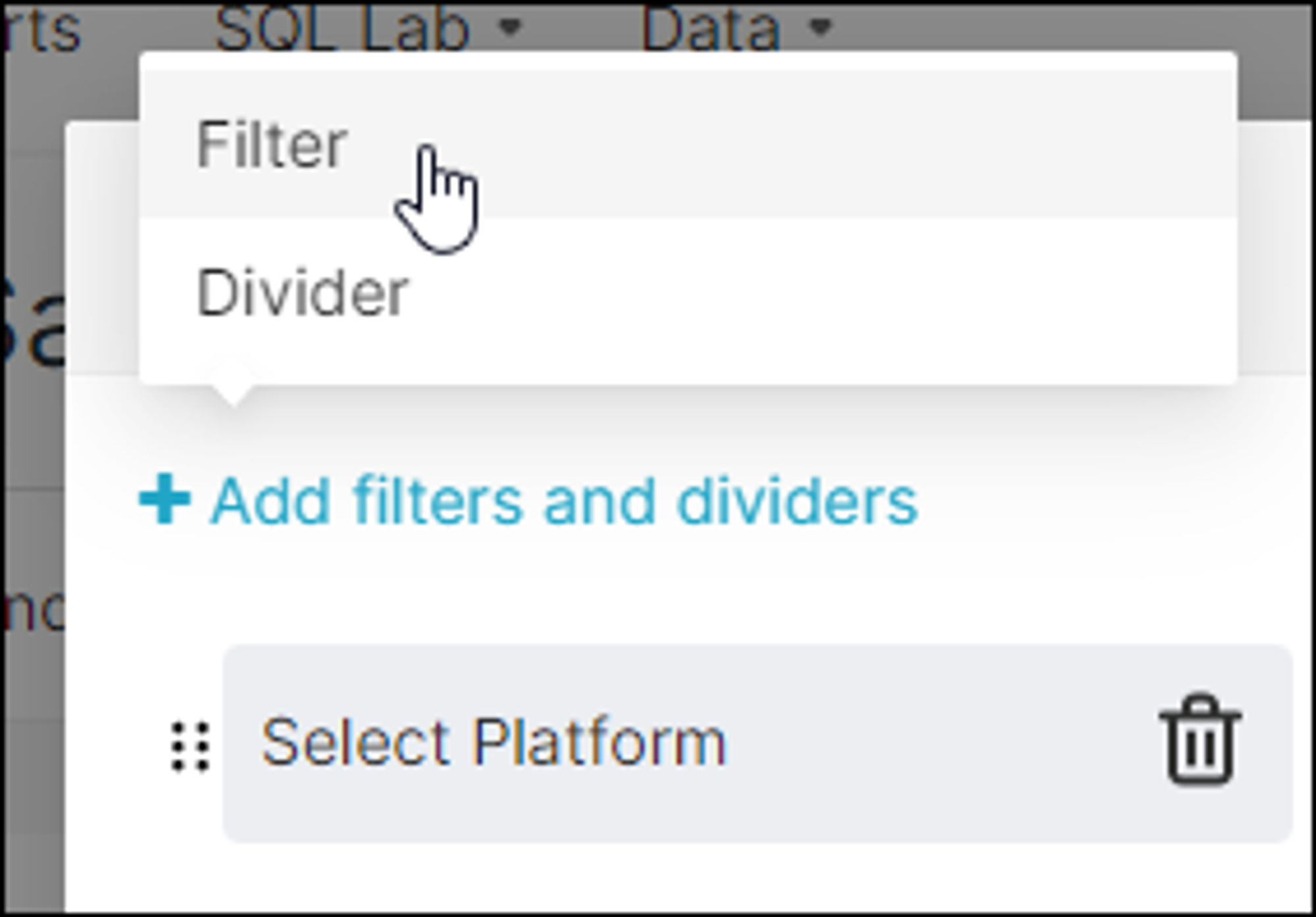
As mentioned above, select + Add filters and dividers and then choose Filter in the sub-menu.
Then create a Value type filter called "Select Item" that uses the item_name column. Like before, we will select the Can select multiple values option in the Filter Settings panel.
.png)
When done, select Save.
.png)
Now, let's have a closer look at how each configuration option works.
Create a Parent-Child Filter Relationship¶
Option available for this Filter Type: Value
This option facilitates turning a filter into a sub-filter of an existing one. In this scenario, we'll designate the Item filter as a sub-filter of the Item Type filter, making the Item Type filter the parent.
The aim is to enable users to initially choose one or more gaming platforms, and then further refine their selection by prompting them to choose one or more genres within the selected platform.
To commence, select the Select Item filter and, within the Filter Configuration panel, opt for Values are dependent on other filters.
Upon selecting this, a Values Dependent On dropdown menu will appear — proceed to choose Select Item Type as the parent filter, then click Save.
.png)
Upon examining the dashboard's filter section, you'll observe that the number of available options is indicated in each dropdown field. In the provided image, there are 9 item type options and 77 item options.
.png)
As our parent filter is Select Item Type, let's proceed by selecting tequila. Subsequently, the Select Item field will automatically update to exhibit only those items supported within the specified item type, in this instance, the tequila item type exclusively supports 7 items.
.png)
Let's proceed by selecting the 7 available items bearing in mind that the "Can select multiple values" option permits us to choose more than one option — and then click on Apply Filters.
Here's a look at a dashboard table displaying results that match the defined criteria:
.png)
Parent-child filters like this prove useful as they allow users to efficiently drill down and refine their data by establishing a relationship between multiple filters.