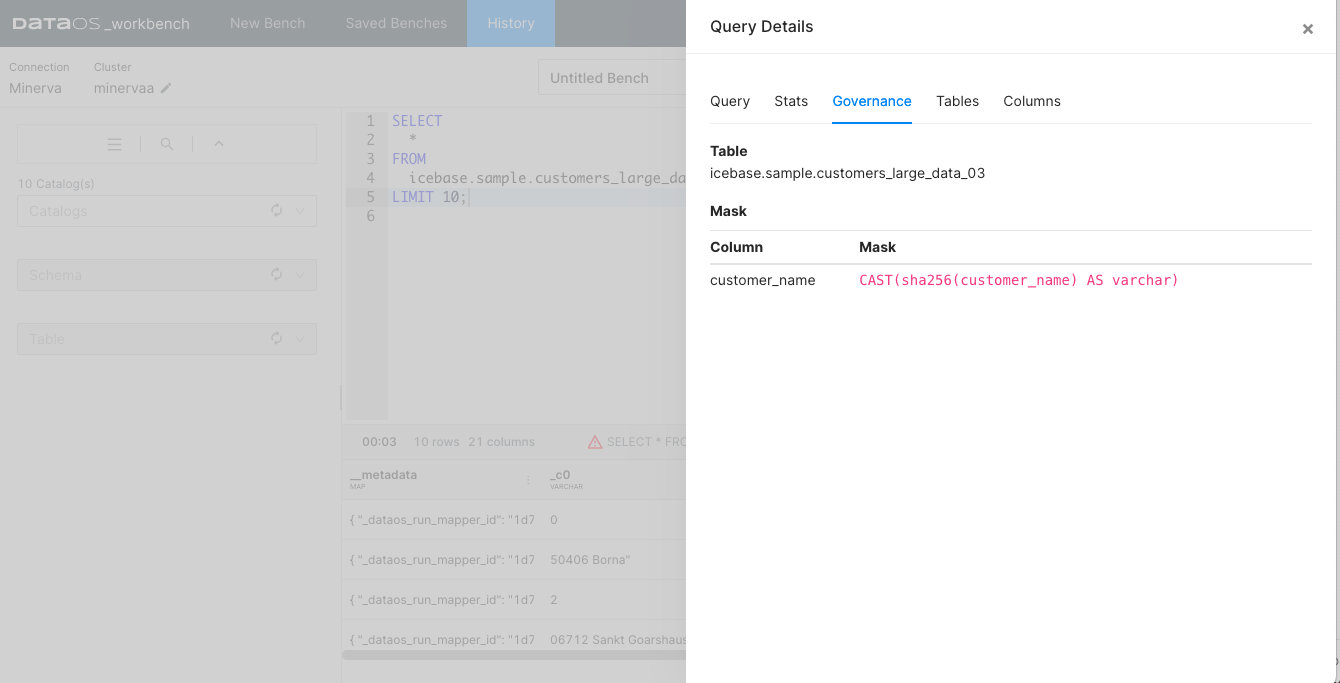Implementing Data Masking Policy¶
The subsequent section guides you through the process of crafting a data masking policy tailored to your specific needs.
Create a Data Policy YAML Configuration¶
The first step entails creating a data policy. This policy is designed to mask the content in the email_id column of a sample dataset. It achieves this by utilizing a hashing technique, specifically targeting users who possess the custom tag roles:id:test:user.
version: v1
name: test-policy-pii-hash
type: policy
layer: user
description: "data policy to hash pii column - email_id"
owner:
policy:
data:
type: mask
priority: 90
depot: icebase
collection: sample
dataset: test_dataset
selector:
user:
match: any
tags:
- "roles:id:test:user"
column:
names:
- "email_id"
mask:
operator: hash
hash:
algo: sha256
Apply the Policy¶
Following policy creation, you'll need to apply the policy using the DataOS CLI. This can be achieved using the following command:
dataos-ctl apply -f email_id_mask_hash.yml
# Expected Output
INFO[0000] 🛠 apply...
INFO[0000] 🔧 applying test-policy-pii-hash:v1:policy...
INFO[0001] 🔧 applying test-policy-pii-hash:v1:policy...created
INFO[0001] 🛠 apply...complete
Verify the Policy Application¶
Once the policy has been applied, run a query on the DataOS Workbench and check the column in the output data. This will confirm whether the email_id column values have been successfully hashed.
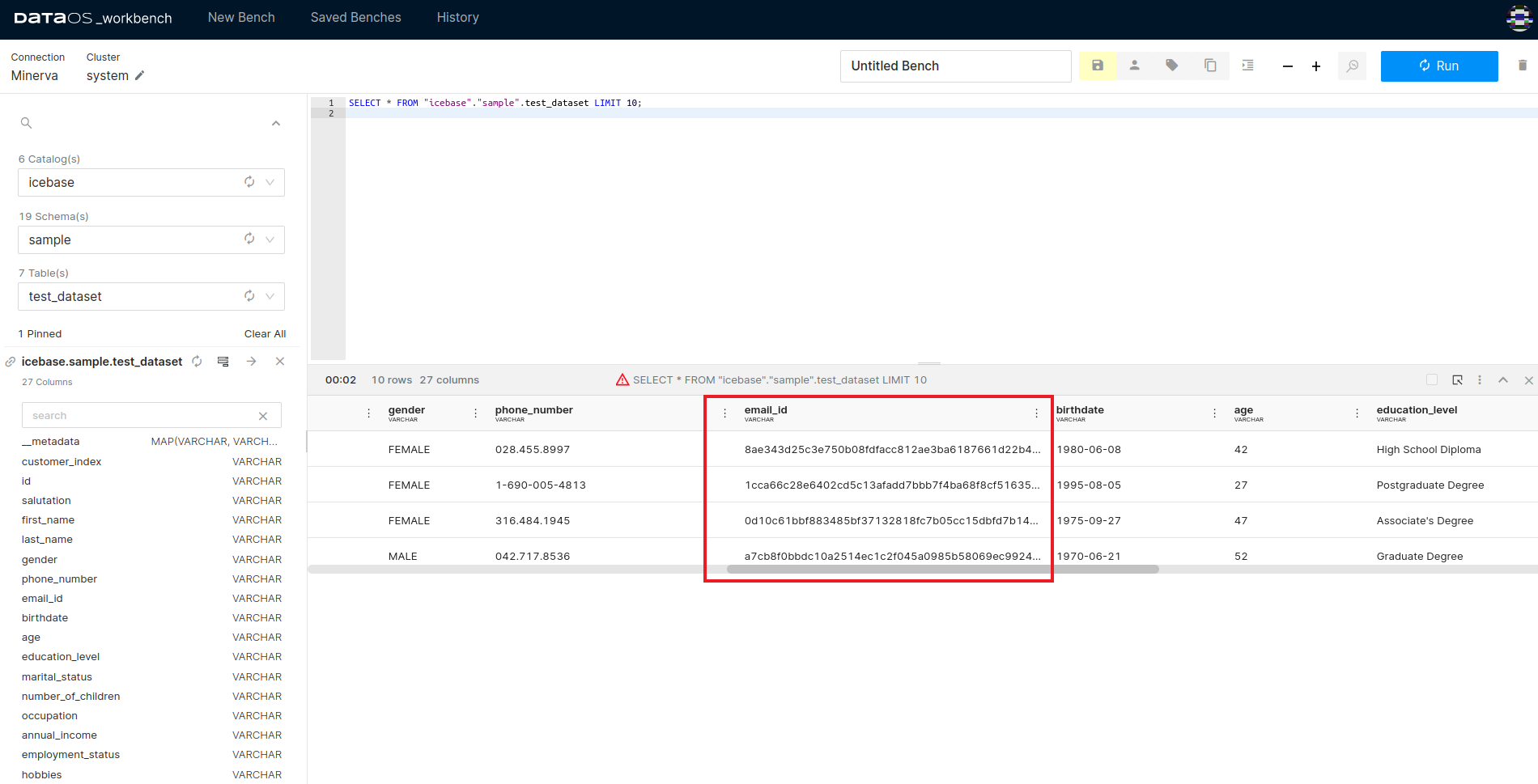
This image shows how the email_id column values appear after the data policy has been implemented, indicating a successful hash operation.
Upon querying a dataset, the interface displays all the policies applied to it. If a governance policy has been implemented on the queried table, a cautionary triangle symbol will appear in the result bar of the result pane, signaling the presence of such a policy.