Steps to Create Pulsar Depot¶
To create a Pulsar Depot you must have the following details:
Pre-requisites specific to Depot creation¶
-
Tags: A developer must possess the following tags, which can be obtained from a DataOS operator.
-
Use cases: Alternatively, instead of assigning tags, a developer can create a Depot if an operator grants them the "Manage All Instance-level Resources of DataOS in the user layer" use case through Bifrost Governance.

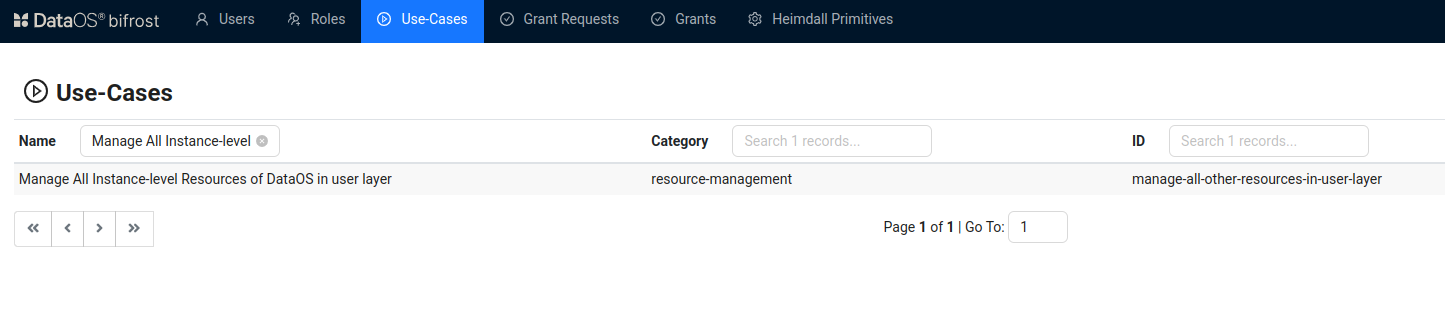
Bifrost Governance
Pre-requisites specific to the source system¶
-
Admin URL: The administrative endpoint URL of your Apache Pulsar cluster. This URL is used to perform administrative operations on the cluster. You can obtain this from the Pulsar admin or from the configuration details of the Pulsar cluster, typically provided during setup or accessible in the deployment documentation.
-
Service URL: The service endpoint URL of your Apache Pulsar cluster. This URL is used by producers and consumers to connect to the cluster and exchange messages. You can retrieve this from the Pulsar admin or by referring to the connection details in the Pulsar cluster configuration.
Create a Pulsar Depot¶
DataOS provides the capability to create a Depot of type 'PULSAR' for reading topics and messages stored in Pulsar. This Depot facilitates the consumption of published topics and the processing of incoming streams of messages. To create a Depot of type 'PULSAR', follow the below steps:
Step 1: Create a Pulsar Depot manifest file¶
Create a manifest file to hold the configuration details for your Pulsar Depot.
name: ${{depot-name}}
version: v1
type: depot
description: ${{description}}
tags:
- ${{tag1}}
- ${{tag2}}
owner: ${{owner-name}}
layer: user
depot:
type: PULSAR
external: ${{true}}
spec:
adminUrl: ${{admin-url}}
serviceUrl: ${{service-url}}
tenant: ${{system}}
# Ensure to obtain the correct tenant name and other specifications from your organization.
To get the details of each attribute, please refer to this link.
Step 2: Apply the Depot manifest file¶
Once you have the manifest file ready in your code editor, simply copy the path of the manifest file and apply it through the DataOS CLI by pasting the path in the placeholder, using the command given below:
Verify the Depot creation¶
To ensure that your Depot has been successfully created, you can verify it in two ways:
-
Check the name of the newly created Depot in the list of Depots where you are named as the owner:
-
Additionally, retrieve the list of all Depots created in your organization:
You can also access the details of any created Depot through the DataOS GUI in the Operations App and Metis UI.
Delete a Depot¶
If you need to delete a Depot, use the following command in the DataOS CLI:
By executing the above command, the specified Depot will be deleted from your DataOS environment.