Steps to create Postgres Depot¶
To create a Postgres Depot you must have the following details:
Pre-requisites specific to Depot creation¶
-
Tags: A developer must possess the following tags, which can be obtained from a DataOS operator.
-
Use cases: Alternatively, instead of assigning tags, a developer can create a Depot if an operator grants them the "Manage All Instance-level Resources of DataOS in the user layer" use case through Bifrost Governance.
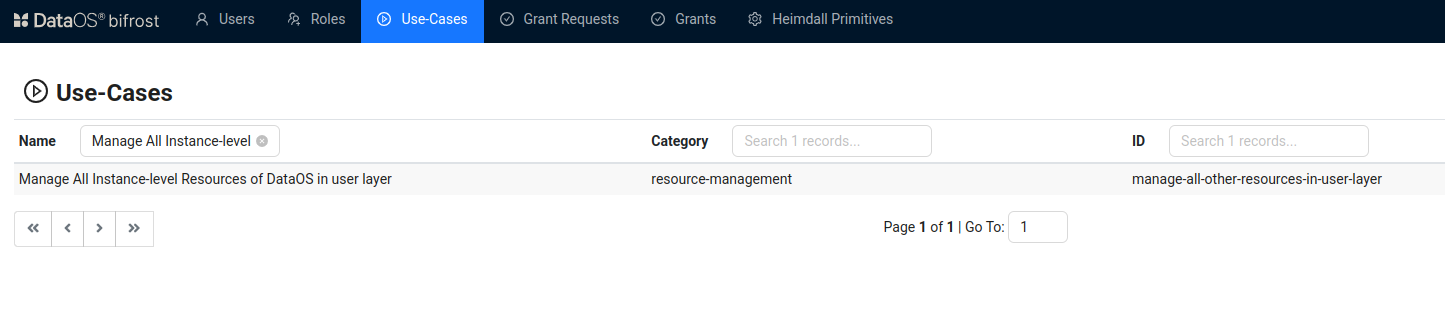
Bifrost Governance
Pre-requisites specific to the source system¶
-
Database name: The name of the specific PostgreSQL database you want to connect to. This can be provided by the database administrator or found in the database management system where the database was created.
-
Hostname/URL of the server: The hostname or URL of the server where the PostgreSQL database is hosted. This is typically an IP address or a fully qualified domain name (FQDN). You can obtain this from your database administrator or the team managing the PostgreSQL server.
-
Parameters: Additional optional parameters are required for the connection, such as SSL settings or timeout configurations. These can be provided by the database administrator or found in your PostgreSQL server's documentation, depending on the connection requirements.
-
Username: The username used for authentication to access the PostgreSQL database. This is created when the user account is set up and can be provided by the database administrator.
-
Password: The password associated with the PostgreSQL username for authentication. This is set during user account creation and must be securely obtained from the database administrator if forgotten.
Create a Postgres Depot¶
DataOS allows you to connect to a PostgreSQL database and read data from tables using Depots. A Depot provides access to all schemas visible to the specified user in the configured database. To create a Depot of type ‘POSTGRESQL‘, follow the below steps:
Step 1: Create an Instance Secret for securing Postgres credentials¶
Begin by creating an Instance Secret Resource by following the Instance Secret document.
Step 2: Create a Postgres Depot manifest file¶
Begin by creating a manifest file to hold the configuration details for your Postgres Depot.
name: ${{postgresdb}}
version: v2alpha
type: depot
description: ${{To write data to postgresql database}}
tags:
- ${{tag1}}
- ${{tag2}}
owner: ${{owner-name}}
layer: user
depot:
type: JDBC
external: ${{true}}
secrets:
- name: ${{sf-instance-secret-name}}-r
allkeys: true
- name: ${{sf-instance-secret-name}}-rw
allkeys: true
postgresql:
subprotocol: "postgresql"
host: ${{host}}
port: ${{port}}
database: ${{postgres}}
params: #Required
sslmode: ${{disable}}
name: ${{depot-name}}
version: v2alpha
type: Depot
description: ${{description}}
tags:
- ${{tag1}}
owner: ${{owner-name}}
layer: user
depot:
type: POSTGRESQL
external: true
secrets:
- name: ${{instance-secret-name}}-r
allkeys: true
- name: ${{instance-secret-name}}-rw
allkeys: true
postgresql:
host: ${{host}}
port: ${{port}}
database: ${{database-name}}
params: # Optional
${{"key1": "value1"}}
${{"key2": "value2"}}
To get the details of each attribute, please refer to this link.
Step 3: Apply the Depot manifest file¶
Once you have the manifest file ready in your code editor, simply copy the path of the manifest file and apply it through the DataOS CLI by pasting the path in the placeholder, using the command given below:
Verify the Depot creation¶
To ensure that your Depot has been successfully created, you can verify it in two ways:
-
Check the name of the newly created Depot in the list of Depots where you are named as the owner:
-
Additionally, retrieve the list of all Depots created in your organization:
You can also access the details of any created Depot through the DataOS GUI in the Operations App and Metis UI.
Delete a Depot¶
If you need to delete a Depot, use the following command in the DataOS CLI:
By executing the above command, the specified Depot will be deleted from your DataOS environment.