Steps to create Oracle Depot¶
To create an Oracle Depot you must have the following details:
Pre-requisites specific to Depot creation¶
-
Tags: A developer must possess the following tags, which can be obtained from a DataOS operator.
-
Use cases: Alternatively, instead of assigning tags, a developer can create a Depot if an operator grants them the "Manage All Instance-level Resources of DataOS in the user layer" use case through Bifrost Governance.
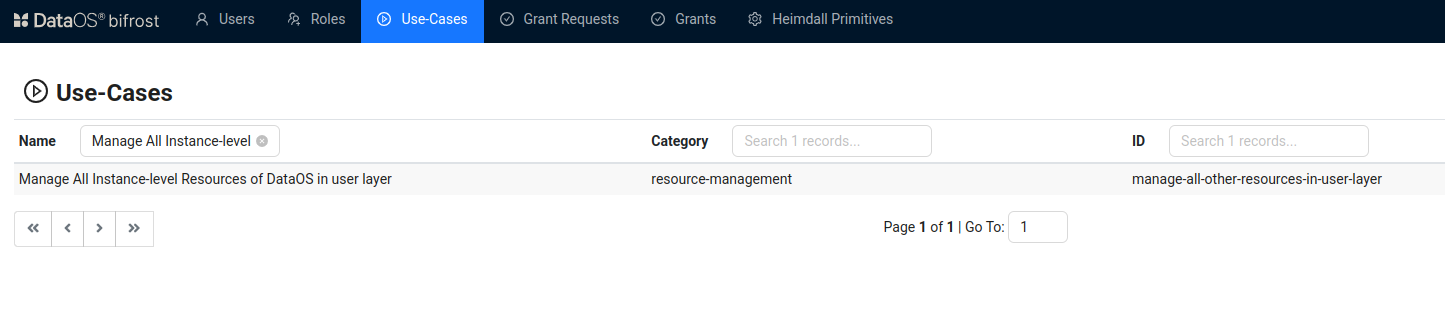
Bifrost Governance
Pre-requisites specific to the source system¶
-
URL of the Oracle account: The URL or hostname of the Oracle database server where the database is hosted. This is typically provided by the database administrator and may include additional connection parameters.
-
Username: The login username used to authenticate the connection to the Oracle database. This username is created by the database administrator and must have the appropriate permissions to access the desired database.
-
Password: The password associated with the provided username for authentication. This is required to establish a secure connection and is typically set by the administrator or the user during account creation.
-
Database Name: The name of the Oracle database you want to connect to. This is used to specify the target database within the Oracle server and is provided by the database administrator.
-
Database Schema: The schema in the Oracle database where the desired tables are located. Schemas are logical containers for database objects like tables, views, and indexes, and this information helps you access the correct data.
Create an Oracle Depot¶
DataOS allows you to connect to an Oracle database and access data from tables using Depots. A Depot provides access to all schemas within the specified service in the configured database. You can create multiple Depots to connect to different Oracle servers or databases. To create a Depot of type ‘ORACLE‘, follow the below steps:
Step 1: Create an Instance Secret for securing Oracle credentials¶
Begin by creating an Instance Secret Resource by following the Instance Secret document.
Step 2: Create a Oracle Depot manifest file¶
Begin by creating a manifest file to hold the configuration details for the Oracle Depot.
name: ${{depot-name}}
version: v2alpha
type: depot
description: ${{"Oracle Sample data"}}
tags:
- ${{dropzone}}
- ${{oracle}}
layer: user
depot:
type: ORACLE
oracle:
subprotocol: ${{subprotocol}} # for example "oracle:thin"
host: ${{host}}
port: ${{port}}
service: ${{service}}
external: ${{true}}
secrets:
- name: ${{sf-instance-secret-name}}-r
allkeys: true
- name: ${{sf-instance-secret-name}}-rw
allkeys: true
To get the details of each attribute, please refer to this link.
Step 3: Apply the Depot manifest file¶
Once you have the manifest file ready in the code editor, simply copy the path of the manifest file and apply it through the DataOS CLI by pasting the path in the placeholder, using the command given below:
bash Command
dataos-ctl resource apply -f ${{yamlfilepath}}
bash Alternative command
dataos-ctl apply -f ${{yamlfilepath}}
Verify the Depot creation¶
To ensure that the Depot has been successfully created, verify it in two ways:
-
Check the name of the newly created Depot in the list of Depots created by the user:
-
Additionally, retrieve the list of all Depots created in the organization:
Access the details of any created Depot through the DataOS GUI in the Operations App and Metis UI.
Delete a Depot¶
If you need to delete a Depot, use the following command in the DataOS CLI:
By executing the above command, the specified Depot will be deleted from the DataOS environment.